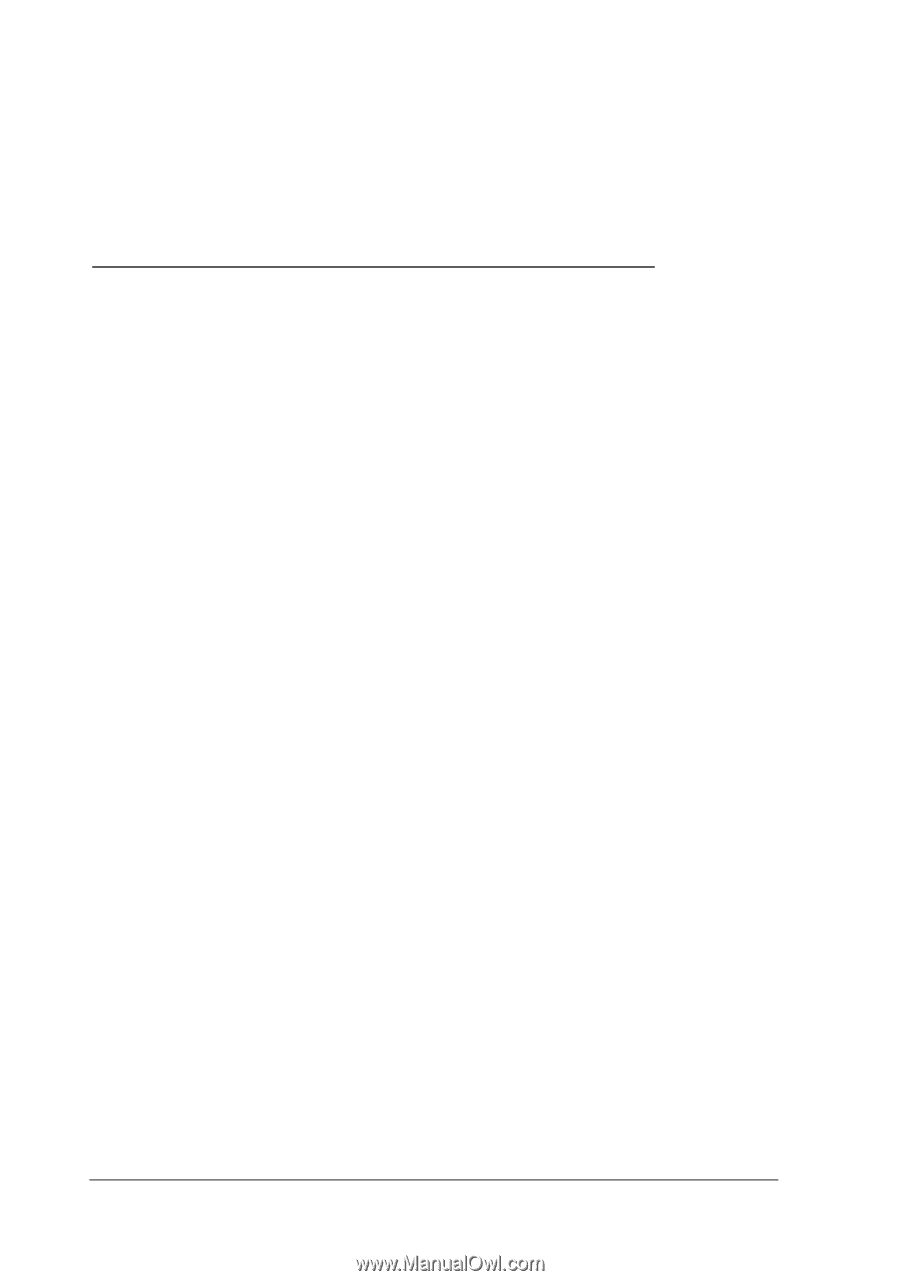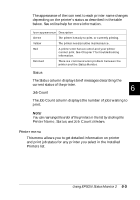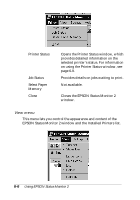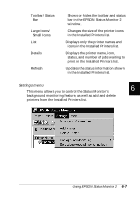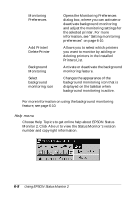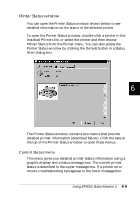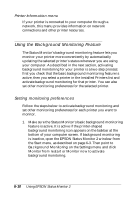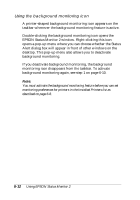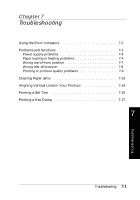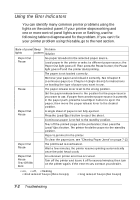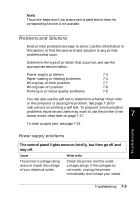Epson FX-880 User Manual - Page 127
Using the Background Monitoring Feature, Setting monitoring preferences
 |
View all Epson FX-880 manuals
Add to My Manuals
Save this manual to your list of manuals |
Page 127 highlights
Printer Information menu If your printer is connected to your computer through a network, this menu provides information on network connections and other printer resources. Using the Background Monitoring Feature The Status Monitor's background monitoring feature lets you monitor your printer more conveniently by automatically updating the selected printer's status whenever you are using your computer. As described in the next section, activating background monitoring for your printer is a two-step process: first you check that the basic background monitoring feature is active, then you select a printer in the Installed Printers list and activate background monitoring for that printer. You can also set other monitoring preferences for the selected printer. Setting monitoring preferences Follow the steps below to activate background monitoring and set other monitoring preferences for each printer you want to monitor. 1. Make sure the Status Monitor's basic background monitoring feature is active. It is active if the printer-shaped background monitoring icon appears on the taskbar at the bottom of your computer screen. If background monitoring is inactive, open the EPSON Status Monitor 2 window from the Start menu, as described on page 6-3. Then point to Background Monitoring on the Settings menu and click Monitor from restart or Monitor now to activate background monitoring. 6-10 Using EPSON Status Monitor 2