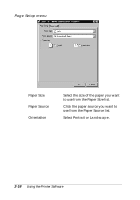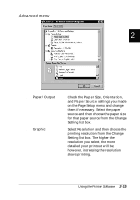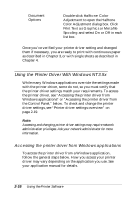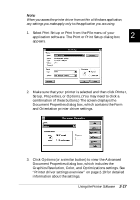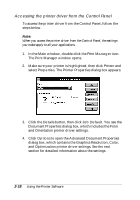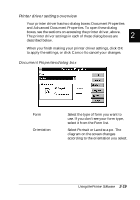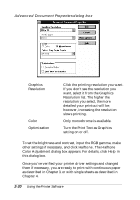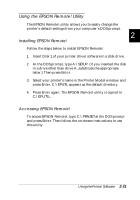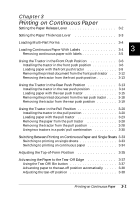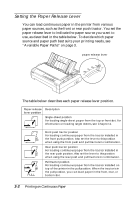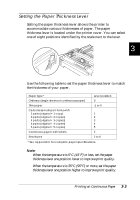Epson FX-880 User Manual - Page 59
Document Properties dialog box, Cancel, Portrait, Landscape
 |
View all Epson FX-880 manuals
Add to My Manuals
Save this manual to your list of manuals |
Page 59 highlights
Printer driver settings overview Your printer driver has two dialog boxes: Document Properties and Advanced Document Properties. To open these dialog boxes, see the sections on accessing the printer driver, above. The printer driver settings in each of these dialog boxes are 2 described below. When you finish making your printer driver settings, click OK to apply the settings, or click Cancel to cancel your changes. Document Properties dialog box q Form q Orientation Select the type of form you want to use. If you don't see your form type, select it from the Form list. Select Portrait or Landscape. The diagram on the screen changes according to the orientation you select. Using the Printer Software 2-19
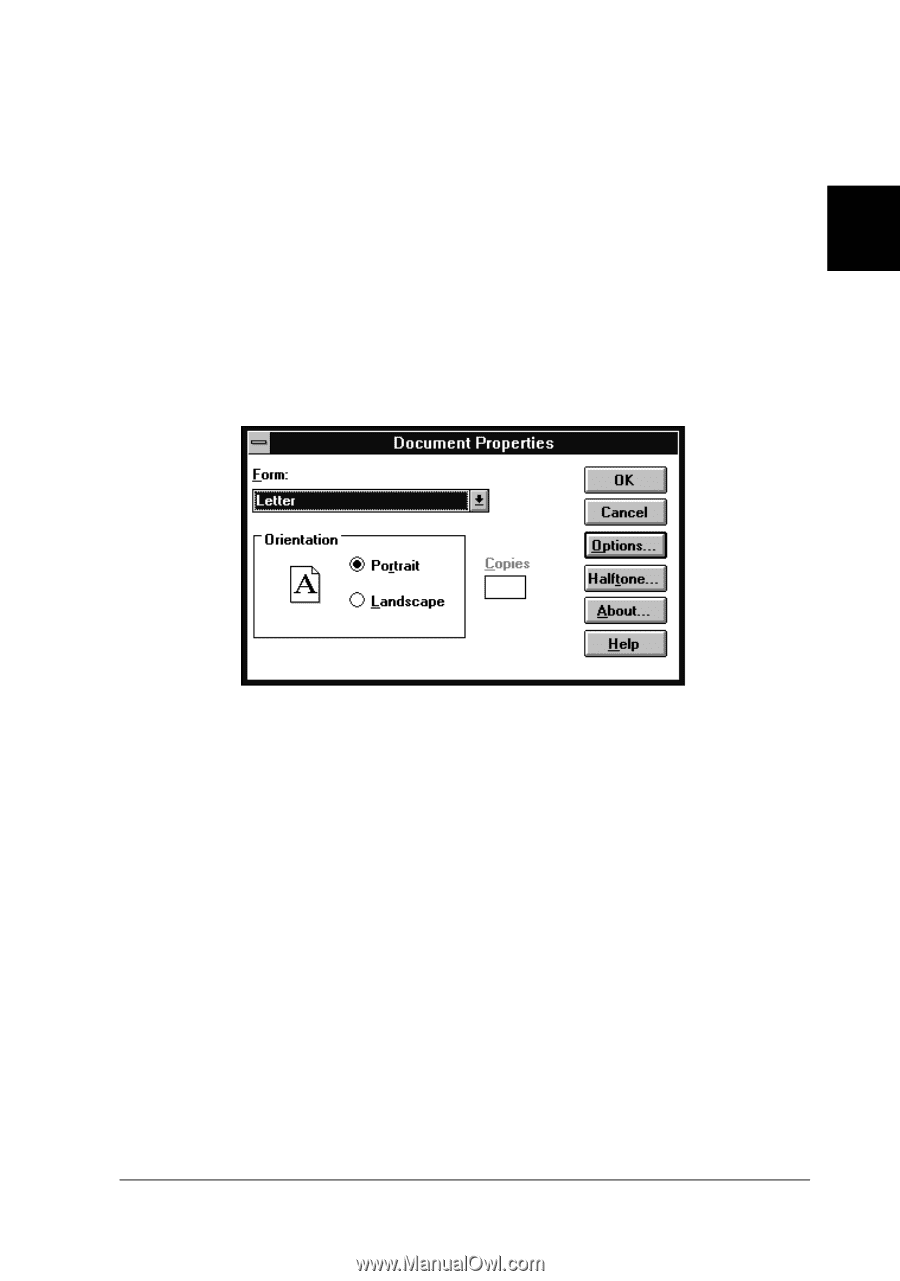
Printer driver settings overview
Your printer driver has two dialog boxes: Document Properties
and Advanced Document Properties. To open these dialog
boxes, see the sections on accessing the printer driver, above.
The printer driver settings in each of these dialog boxes are
described below.
When you finish making your printer driver settings, click
OK
to apply the settings, or click
Cancel
to cancel your changes.
Document Properties dialog box
q
Form
Select the type of form you want to
use. If you don’t see your form type,
select it from the Form list.
q
Orientation
Select
Portrait
or
Landscape
. The
diagram on the screen changes
according to the orientation you select.
2
Using the Printer Software
2-19