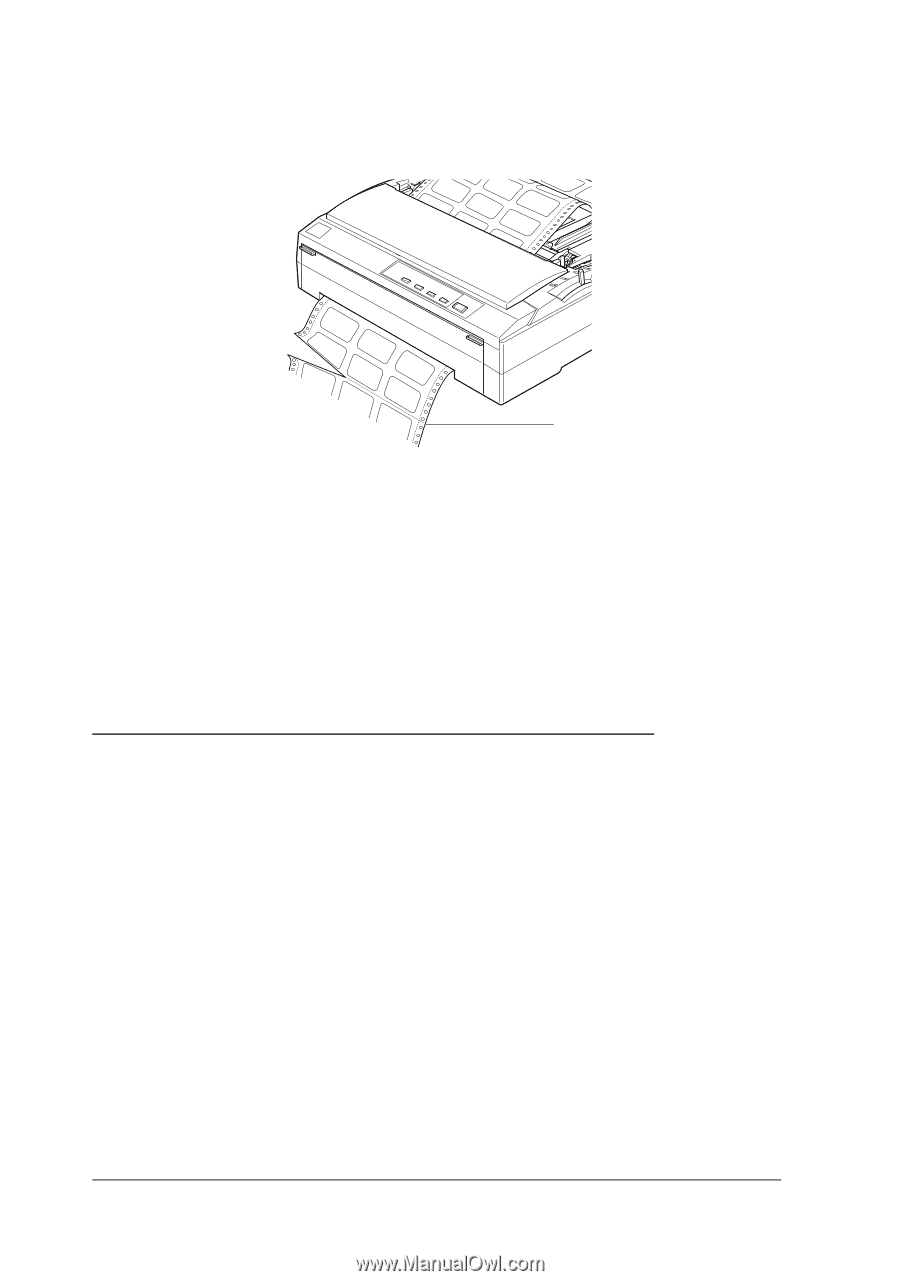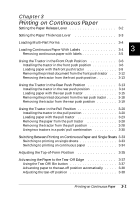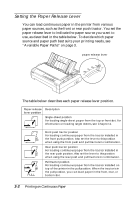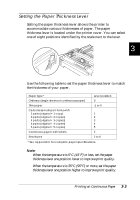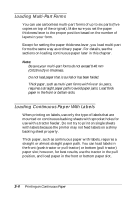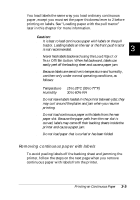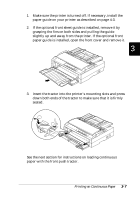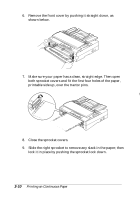Epson FX-880 User Manual - Page 67
Using the Tractor in the Front Push Position
 |
View all Epson FX-880 manuals
Add to My Manuals
Save this manual to your list of manuals |
Page 67 highlights
1. Tear off the fresh supply of continuous labels at the perforation nearest the paper entry slot. perforation nearest the paper entry slot 2. Hold down the LF/FF button to eject the remaining labels from the printer. c Caution: Never feed labels backward using the Load/Eject or Tear Off/Bin button. When fed backward, labels can easily come off the backing sheet and cause a paper jam. Using the Tractor in the Front Push Position Installing the tractor in the front push position Before installing the tractor in the front push position, remove it from its current position. If the tractor is in the rear push position, remove the paper guide and then press the tractor's lock tabs while lifting it out. If the tractor is in the pull position, remove it as described on page 3-28. Note: The tractor is installed in the rear push position when the printer is shipped. 3-6 Printing on Continuous Paper