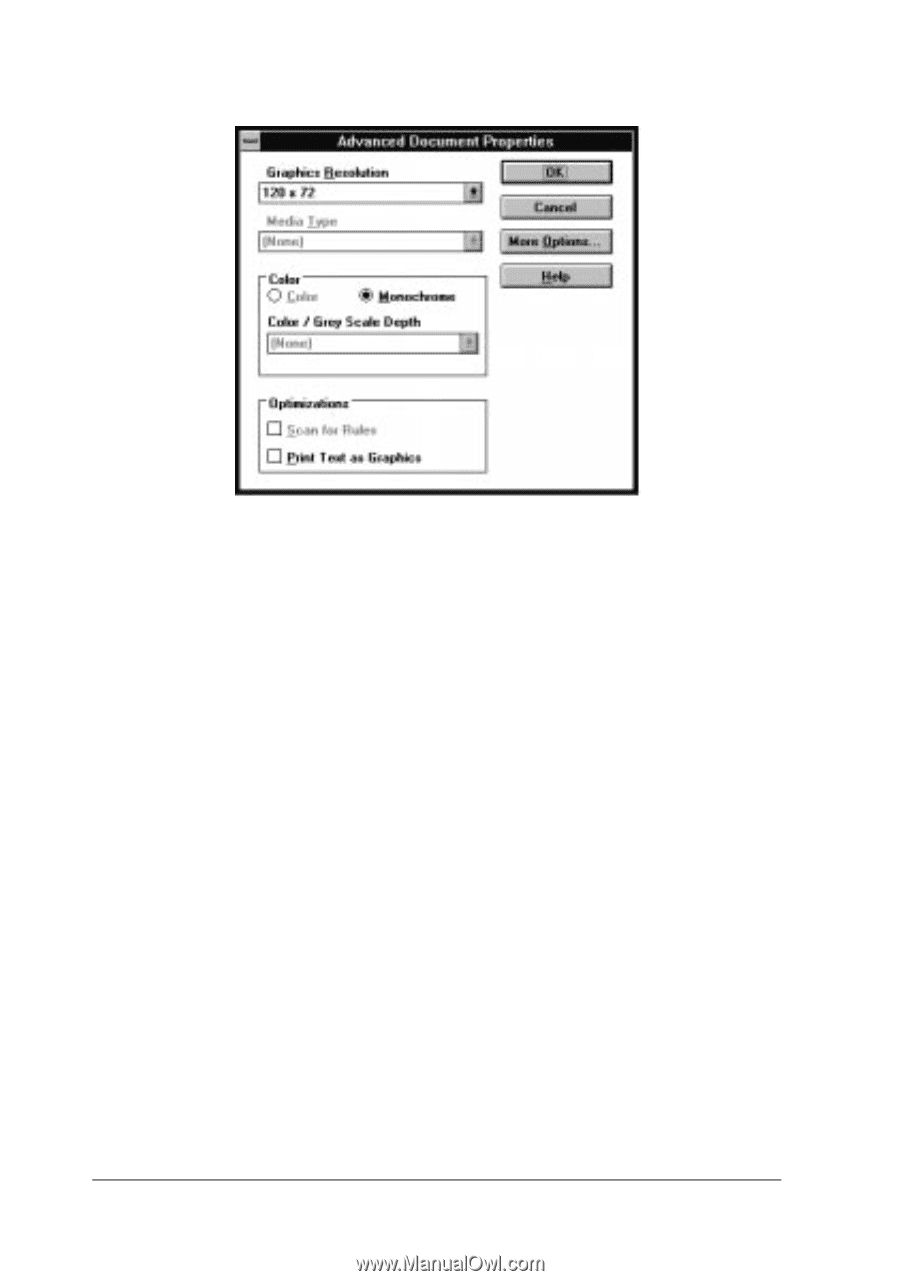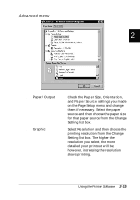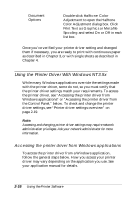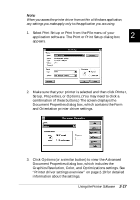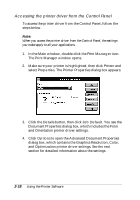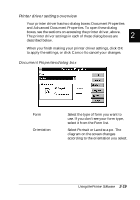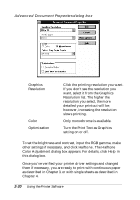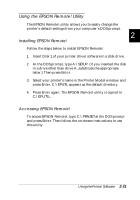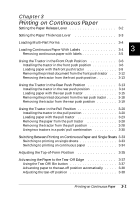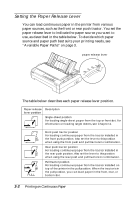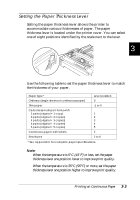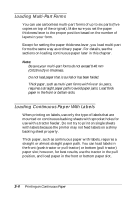Epson FX-880 User Manual - Page 60
Advanced Document Properties dialog box, Turn the Print Text as Graphics
 |
View all Epson FX-880 manuals
Add to My Manuals
Save this manual to your list of manuals |
Page 60 highlights
Advanced Document Properties dialog box q Graphics Resolution q Color q Optimization Click the printing resolution you want. If you don't see the resolution you want, select it from the Graphics Resolution list. The higher the resolution you select, the more detailed your printout will be; however, increasing the resolution slows printing. Only monochrome is available. Turn the Print Text as Graphics setting on or off. To set the brightness and contrast, input the RGB gamma, make other settings if necessary, and click Halftone. The Halftone Color Adjustment dialog box appears. For details, click Help in this dialog box. Once you've verified your printer driver settings and changed them if necessary, you are ready to print with continuous paper as described in Chapter 3, or with single sheets as described in Chapter 4. 2-20 Using the Printer Software