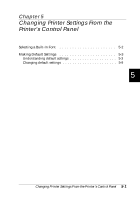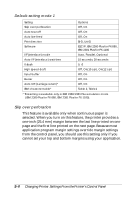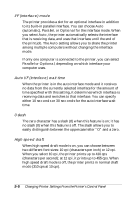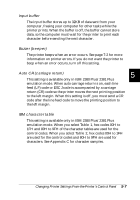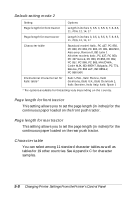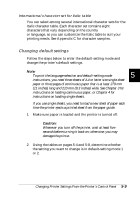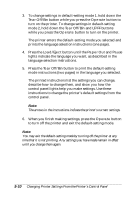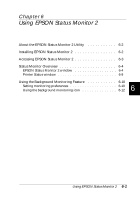Epson FX-880 User Manual - Page 113
I/F interface mode, Auto I/F interface wait time, slash, High speed draft, for the auto interface wait
 |
View all Epson FX-880 manuals
Add to My Manuals
Save this manual to your list of manuals |
Page 113 highlights
I/F (interface) mode The printer provides a slot for an optional interface in addition to its built-in parallel interface. You can choose Auto (automatic), Parallel, or Optional for the interface mode. When you select Auto, the printer automatically selects the interface that is receiving data, and uses that interface until the end of the print job. The Auto setting allows you to share the printer among multiple computers without changing the interface mode. If only one computer is connected to the printer, you can select Parallel or Optional, depending on which interface your computer uses. Auto I/F (interface) wait time When the printer is in the auto interface mode and it receives no data from the currently selected interface for the amount of time specified with this setting, it determines which interface is receiving data and switches to that interface. You can specify either 10 seconds or 30 seconds for the auto interface wait time. 0 slash The zero character has a slash (0) when this feature is on; it has no slash (0) when this feature is off. The slash allows you to easily distinguish between the uppercase letter "O" and a zero. High speed draft When high speed draft mode is on, you can choose between two different font sizes: 10 cpi (characters per inch) or 12 cpi. When you select 10 cpi, the printer prints up to 410 cps (characters per second); at 12 cpi, it prints up to 455 cps. When high speed draft mode is off, the printer prints in normal draft mode (310 cps at 10 cpi). 5-6 Changing Printer Settings From the Printer's Control Panel