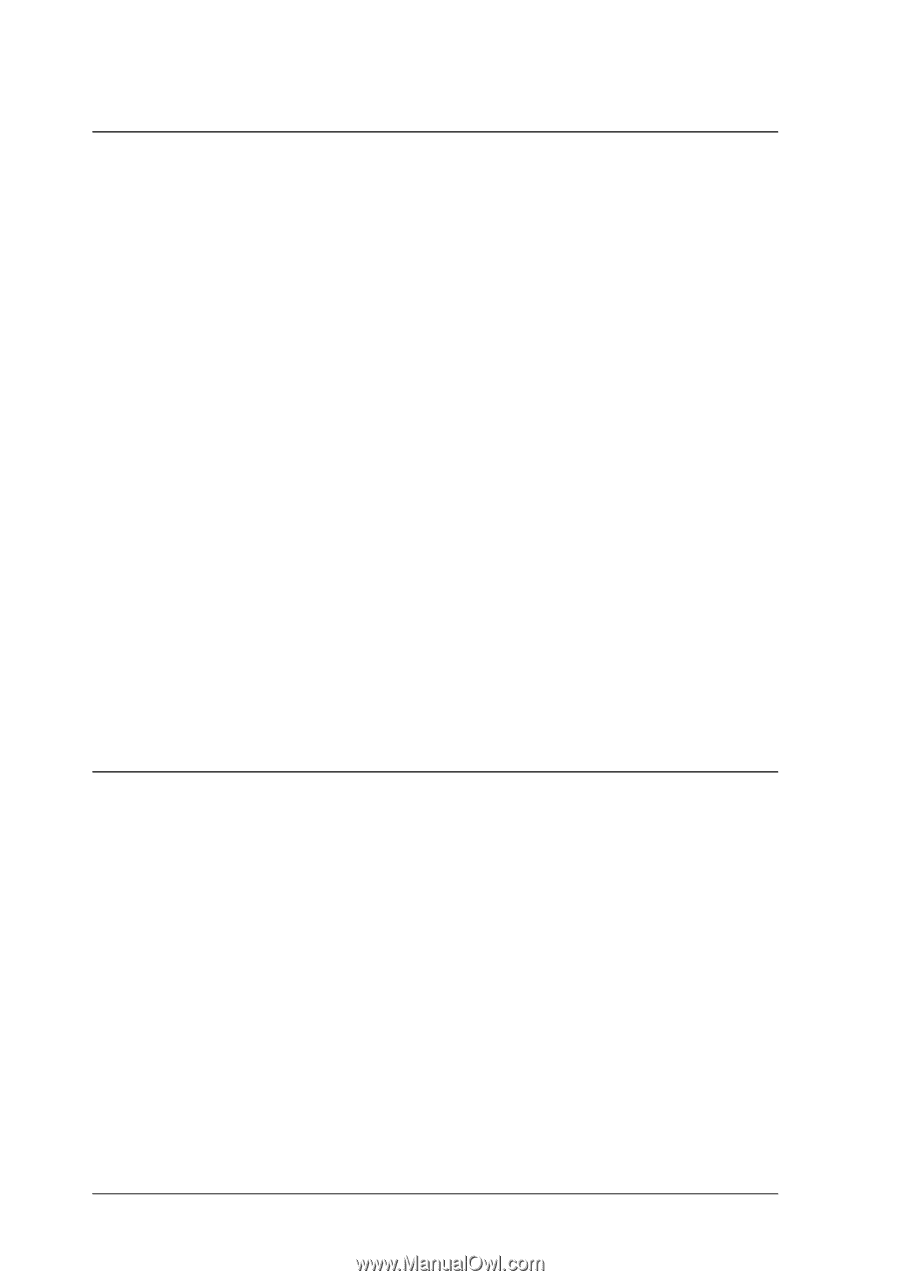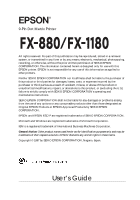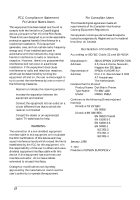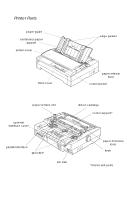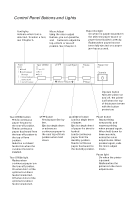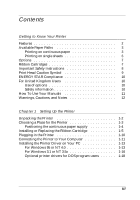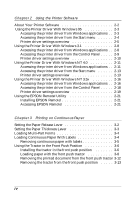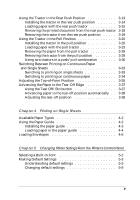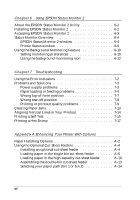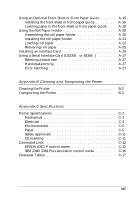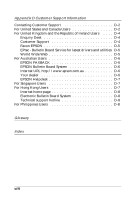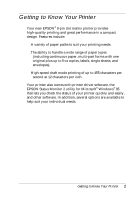Epson FX-880 User Manual - Page 6
Using the Printer Software, Printing on Continuous Paper, - parts
 |
View all Epson FX-880 manuals
Add to My Manuals
Save this manual to your list of manuals |
Page 6 highlights
Chapter 2 Using the Printer Software About Your Printer Software 2-2 Using the Printer Driver With Windows 95 2-3 Accessing the printer driver from Windows applications . . 2-3 Accessing the printer driver from the Start menu 2-4 Printer driver settings overview 2-5 Using the Printer Driver With Windows 3.1 2-8 Accessing the printer driver from Windows applications . . 2-8 Accessing the printer driver from the Control Panel . . . . . 2-9 Printer driver settings overview 2-10 Using the Printer Driver With Windows NT 4.0 2-11 Accessing the printer driver from Windows applications . . 2-11 Accessing the printer driver from the Start menu 2-13 Printer driver settings overview 2-13 Using the Printer Driver With Windows NT 3.5x 2-16 Accessing the printer driver from Windows applications . . 2-16 Accessing the printer driver from the Control Panel . . . . . 2-18 Printer driver settings overview 2-19 Using the EPSON Remote! Utility 2-21 Installing EPSON Remote 2-21 Accessing EPSON Remote 2-21 Chapter 3 Printing on Continuous Paper Setting the Paper Release Lever 3-2 Setting the Paper Thickness Lever 3-3 Loading Multi-Part Forms 3-4 Loading Continuous Paper With Labels 3-4 Removing continuous paper with labels 3-5 Using the Tractor in the Front Push Position 3-6 Installing the tractor in the front push position 3-6 Loading paper with the front push tractor 3-8 Removing the printed document from the front push tractor 3-12 Removing the tractor from the front push position . . . . . 3-13 iv