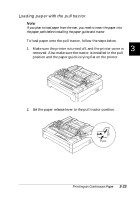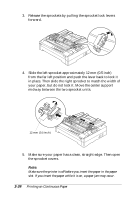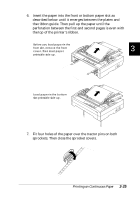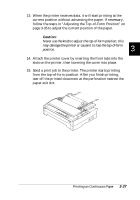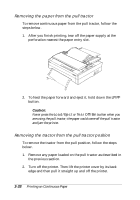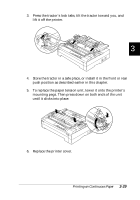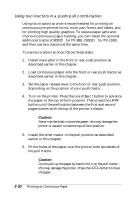Epson FX-880 User Manual - Page 89
Removing the Paper From the Pull Tractor, LF/FF, Load/Eject, Tear Off/Bin
 |
View all Epson FX-880 manuals
Add to My Manuals
Save this manual to your list of manuals |
Page 89 highlights
Removing the paper from the pull tractor To remove continuous paper from the pull tractor, follow the steps below. 1. After you finish printing, tear off the paper supply at the perforation nearest the paper entry slot. 2. To feed the paper forward and eject it, hold down the LF/FF button. c Caution: Never press the Load/Eject or Tear Off/Bin button when you are using the pull tractor; the paper could come off the pull tractor and jam the printer. Removing the tractor from the pull tractor position To remove the tractor from the pull position, follow the steps below. 1. Remove any paper loaded on the pull tractor as described in the previous section. 2. Turn off the printer. Then lift the printer cover by its back edge and then pull it straight up and off the printer. 3-28 Printing on Continuous Paper