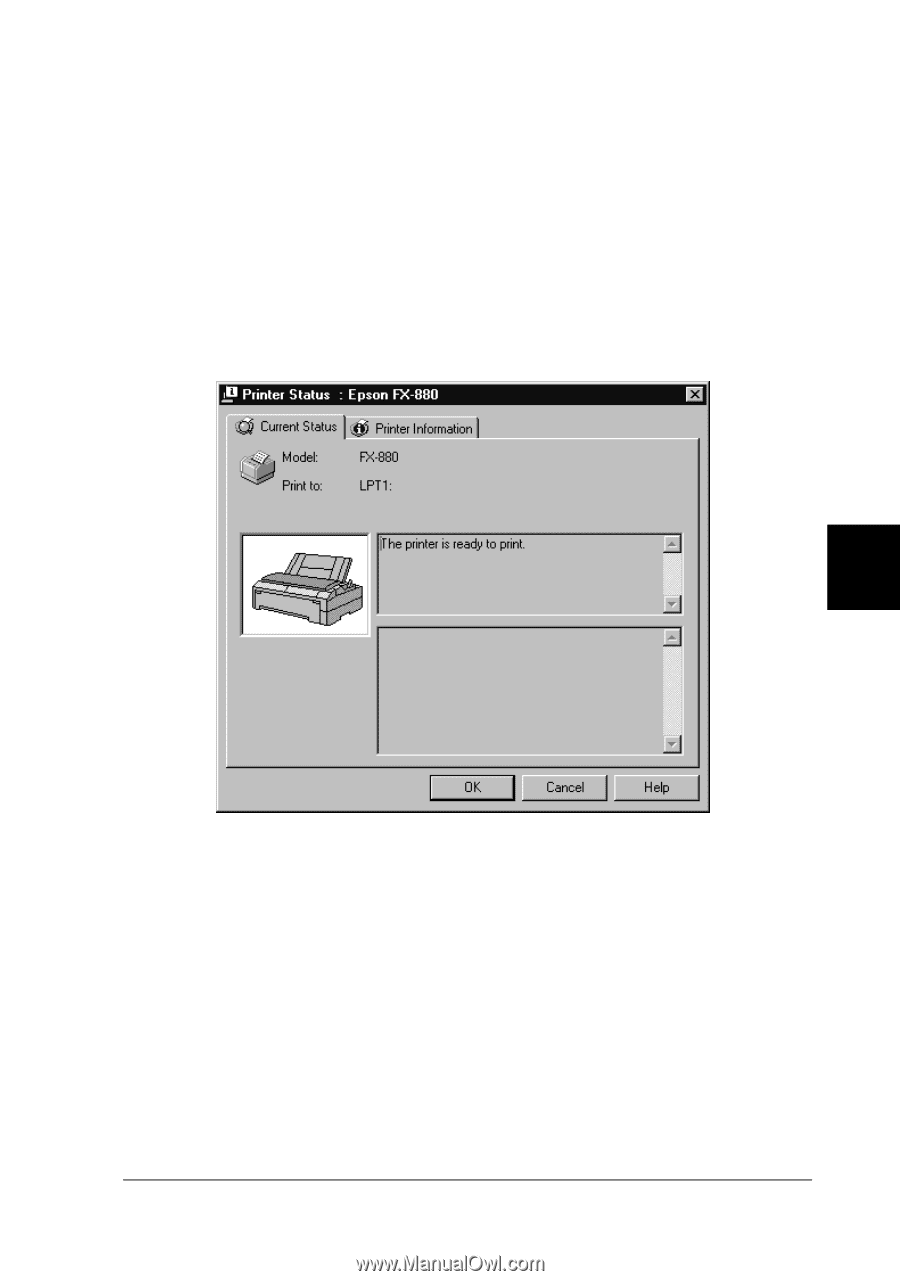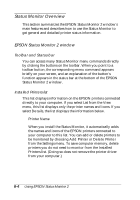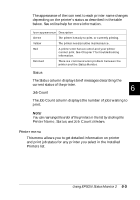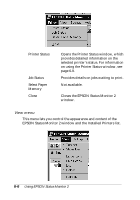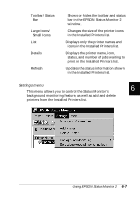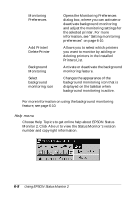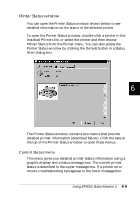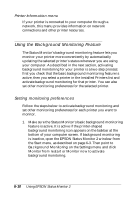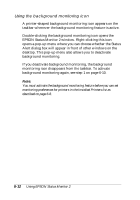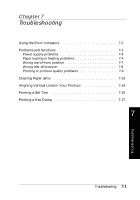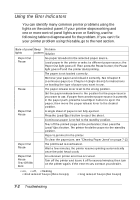Epson FX-880 User Manual - Page 126
Printer Status window, Current Status menu
 |
View all Epson FX-880 manuals
Add to My Manuals
Save this manual to your list of manuals |
Page 126 highlights
Printer Status window You can open the Printer Status window shown below to see detailed information on the status of the selected printer. To open the Printer Status window, double-click a printer in the Installed Printers list, or select the printer and then choose Printer Status from the Printer menu. You can also access the Printer Status window by clicking the Details button in a Status Alert dialog box. 6 The Printer Status window contains two menus that provide detailed printer information (described below). Click the tabs at the top of the Printer Status window to open these menus. Current Status menu This menu gives you detailed printer status information using a graphic display and a status message box. The current printer status is described in the upper message box. If a printer error occurs, troubleshooting tips appear in the lower message box. Using EPSON Status Monitor 2 6-9