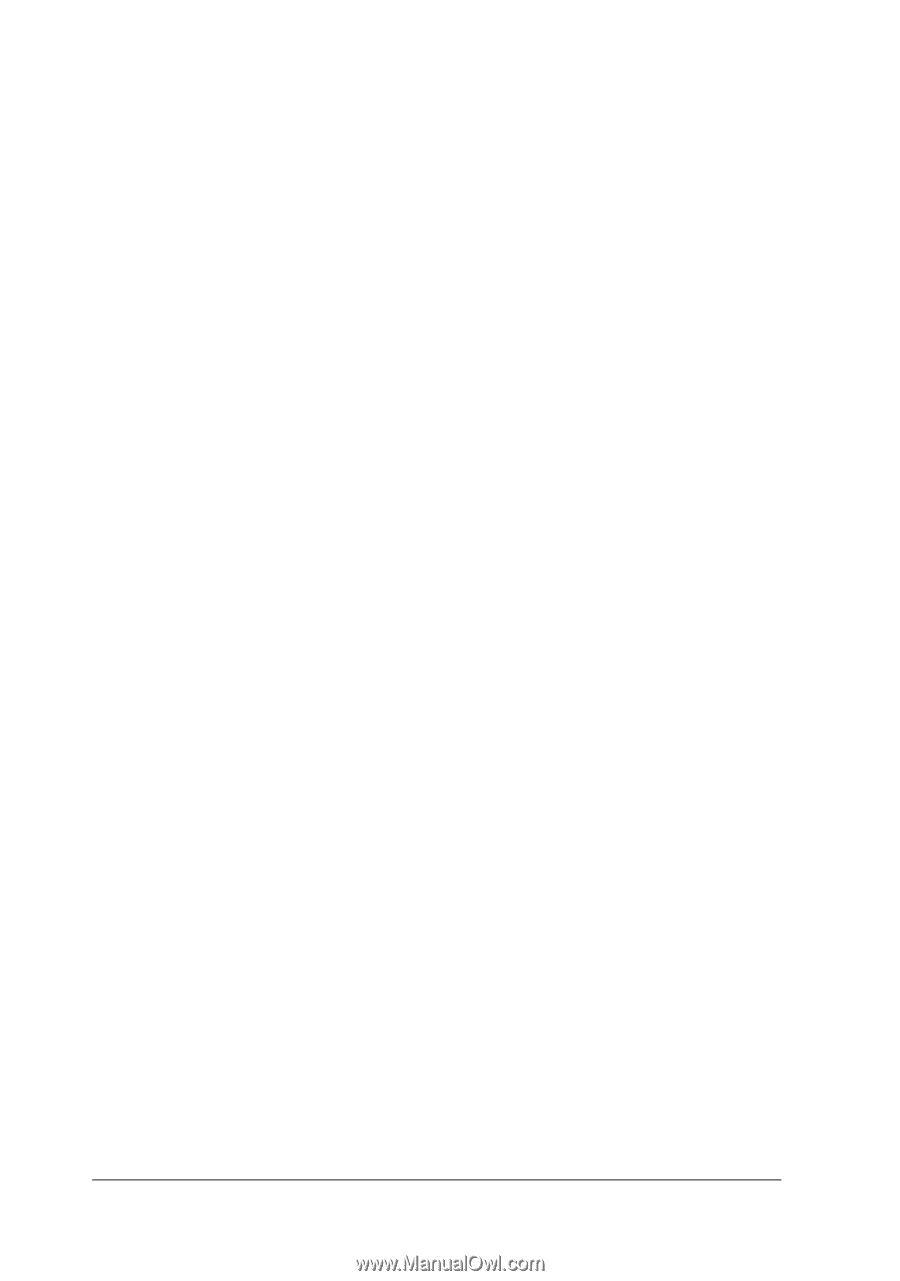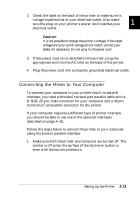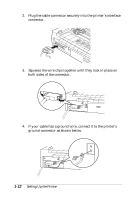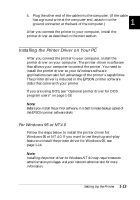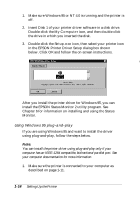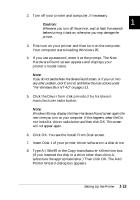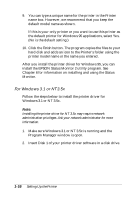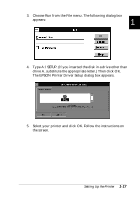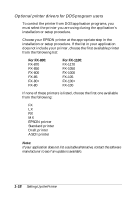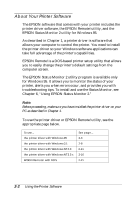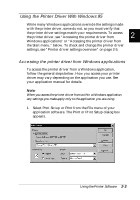Epson FX-880 User Manual - Page 38
For Windows 3.1 or NT 3.5x, for information on installing and using the Status - m driver
 |
View all Epson FX-880 manuals
Add to My Manuals
Save this manual to your list of manuals |
Page 38 highlights
9. You can type a unique name for the printer in the Printer name box. However, we recommend that you keep the default model name as shown. If this is your only printer or you want to use this printer as the default printer for Windows 95 applications, select Yes. (No is the default setting.) 10. Click the Finish button. The program copies the files to your hard disk and adds an icon to the Printer's folder using the printer model name or the name you entered. After you install the printer driver for Windows 95, you can install the EPSON Status Monitor 2 utility program. See Chapter 6 for information on installing and using the Status Monitor. For Windows 3.1 or NT 3.5x Follow the steps below to install the printer driver for Windows 3.1 or NT 3.5x. Note: Installing the printer driver for NT 3.5x may require network administration privileges. Ask your network administrator for more information. 1. Make sure Windows 3.1 or NT 3.5x is running and the Program Manager window is open. 2. Insert Disk 1 of your printer driver software in a disk drive. 1-16 Setting Up the Printer