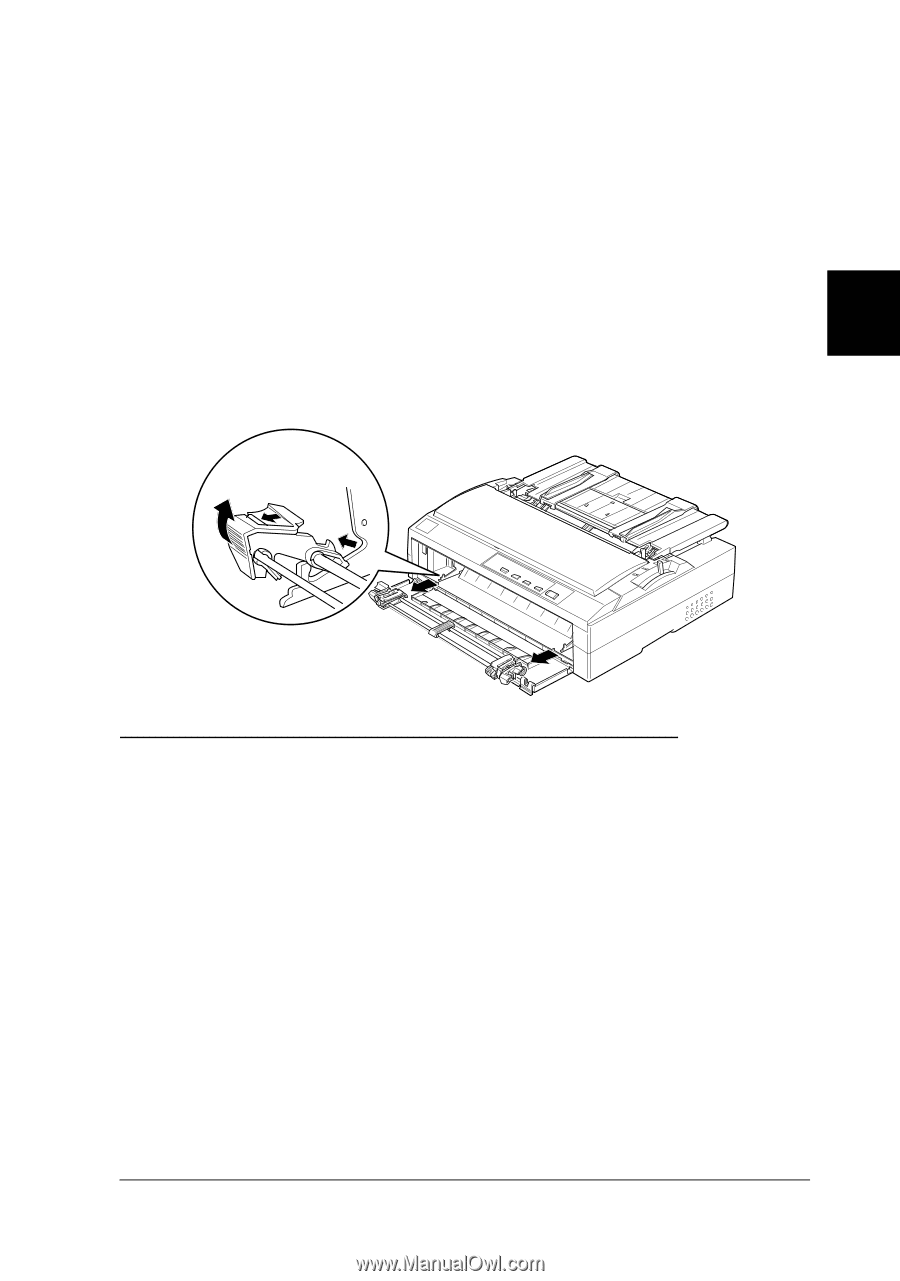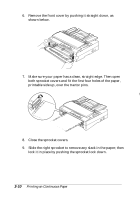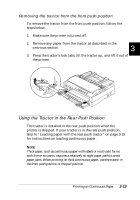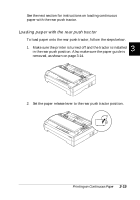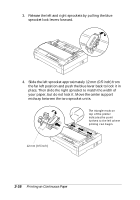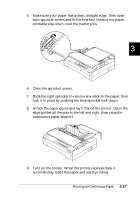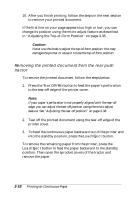Epson FX-880 User Manual - Page 74
Removing the Tractor From the Front Push Position
 |
View all Epson FX-880 manuals
Add to My Manuals
Save this manual to your list of manuals |
Page 74 highlights
Removing the tractor from the front push position To remove the tractor from the front push position, follow the steps below. 1. Make sure the printer is turned off. 2. Remove any paper from the tractor as described in the previous section. 3 3. Press the tractor's lock tabs, tilt the tractor up, and lift it out of the printer. íá ó Using the Tractor in the Rear Push Position The tractor is installed in the rear push position when the printer is shipped. If your tractor is in the rear push position, skip to "Loading paper with the rear push tractor" on page 3-15 for instructions on loading continuous paper. Note: Thick paper, such as continuous paper with labels or multi-part forms with five or six parts, requires a relatively straight paper path to avoid paper jams. When printing on thick continuous paper, use the tractor in the front push position or the pull position. Printing on Continuous Paper 3-13