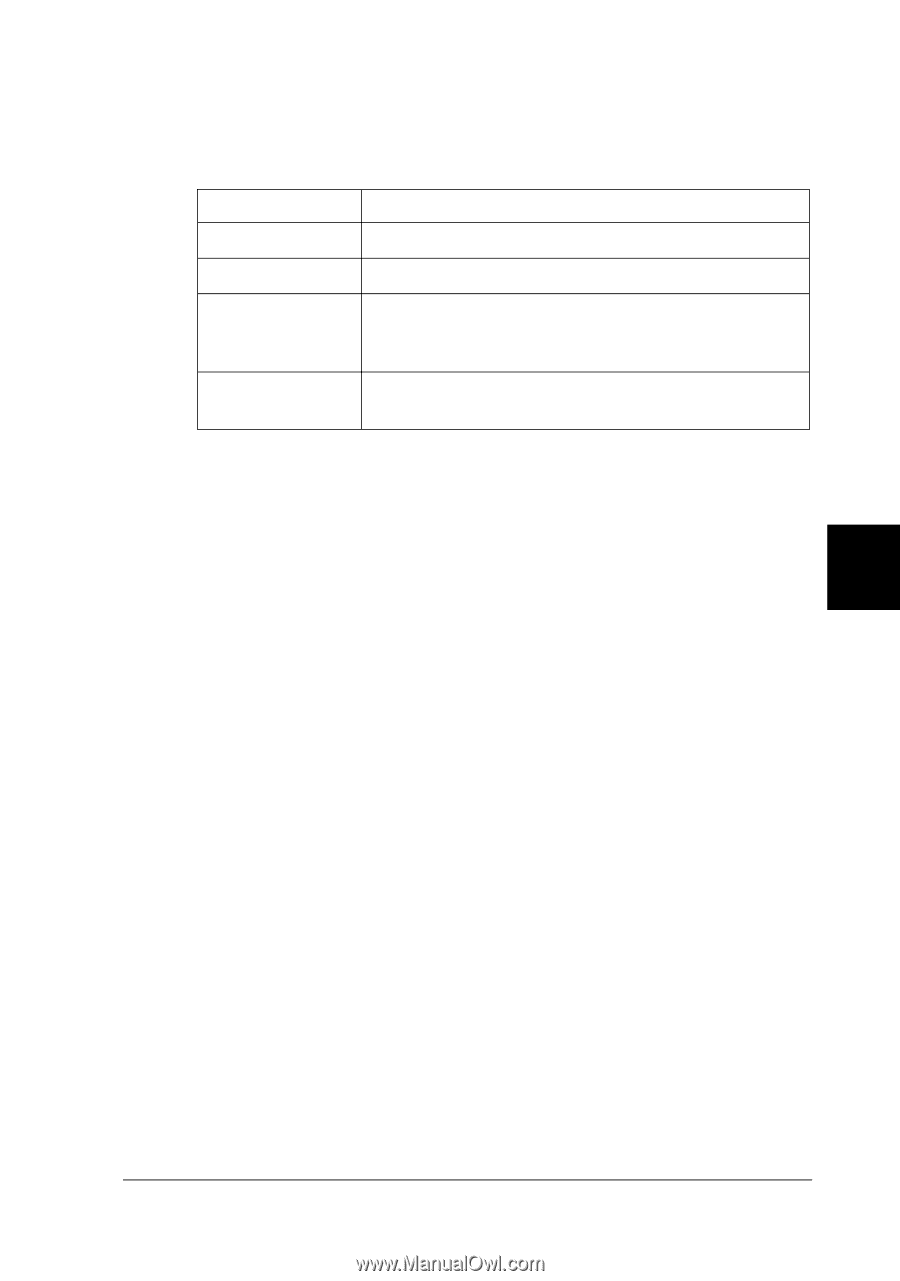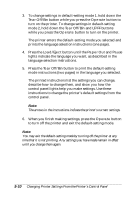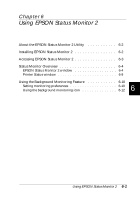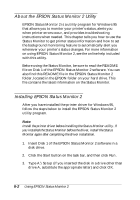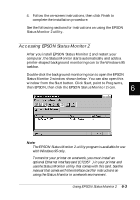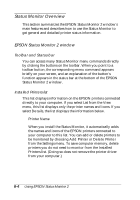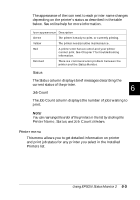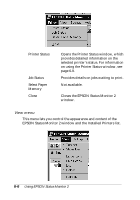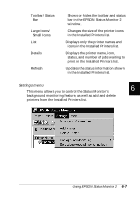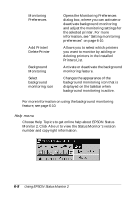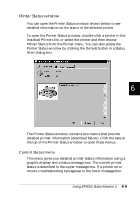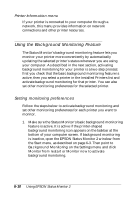Epson FX-880 User Manual - Page 122
Printer menu, Printer Name, Status, Job Count
 |
View all Epson FX-880 manuals
Add to My Manuals
Save this manual to your list of manuals |
Page 122 highlights
The appearance of the icon next to each printer name changes depending on the printer's status as described in the table below. See online help for more information. Icon appearance Description Green The printer is ready to print, or currently printing. Yellow The printer needs routine maintenance. Red A printer error has occurred and your printer cannot print. See Chapter 7 for troubleshooting information. Dimmed There is a communication problem between the printer and the Status Monitor. q Status The Status column displays brief messages describing the current status of the printer. 6 q Job Count The Job Count column displays the number of jobs waiting to print. Note: You can rearrange the order of the printers in the list by clicking the Printer Name, Status, and Job Count title bars. Printer menu This menu allows you to get detailed information on printer and print job status for any printer you select in the Installed Printers list. Using EPSON Status Monitor 2 6-5