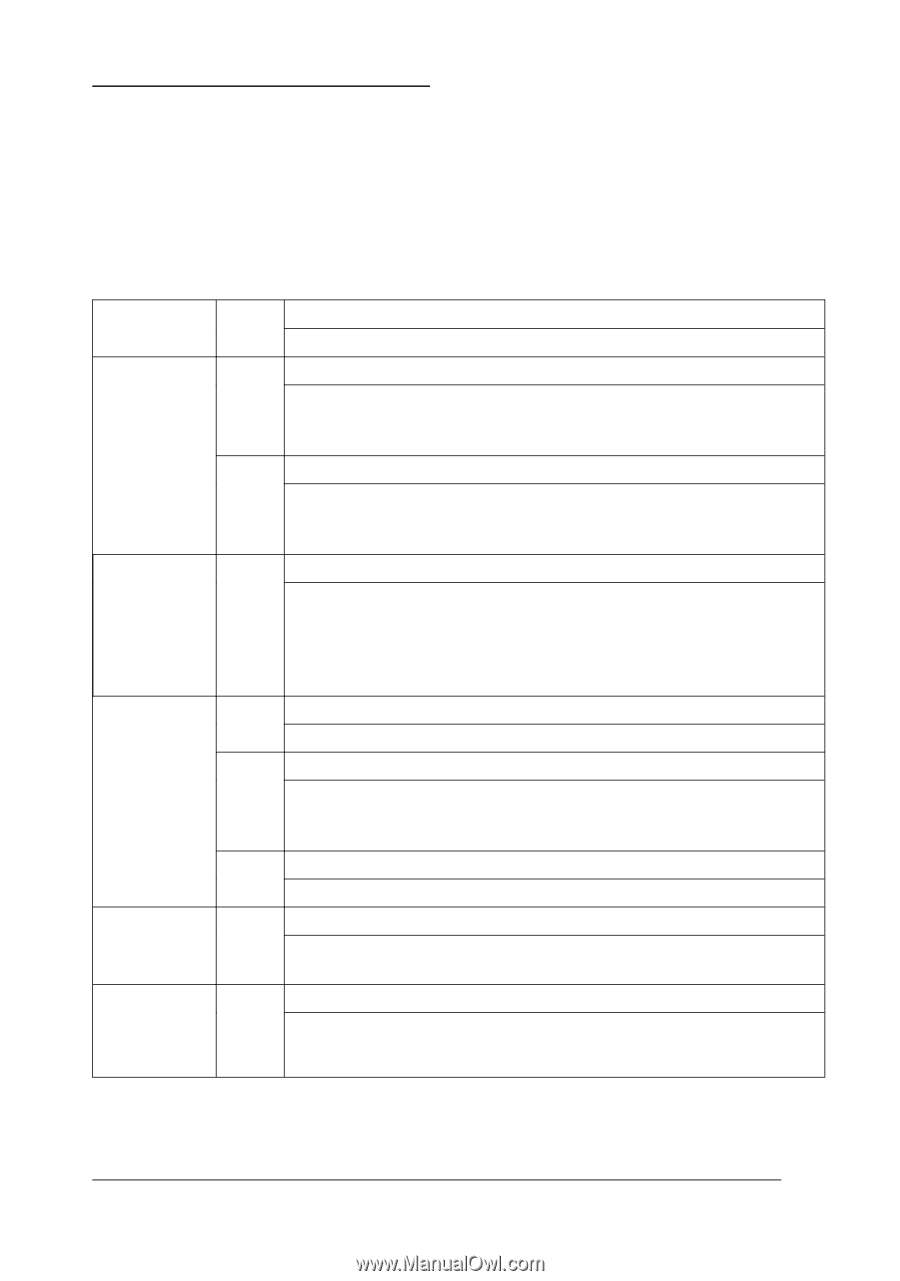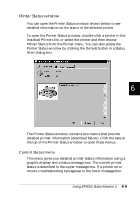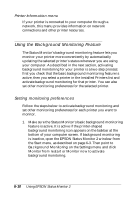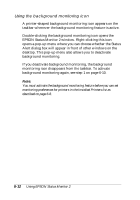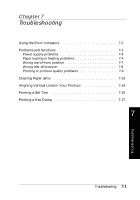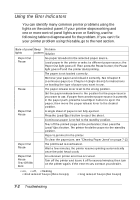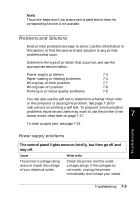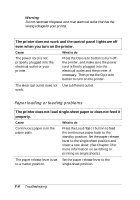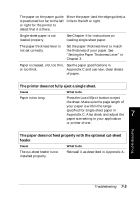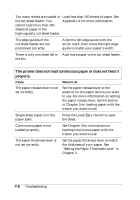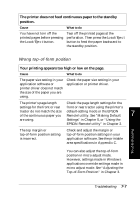Epson FX-880 User Manual - Page 131
Using the Error Indicators, You can identify many common printer problems using
 |
View all Epson FX-880 manuals
Add to My Manuals
Save this manual to your list of manuals |
Page 131 highlights
Using the Error Indicators You can identify many common printer problems using the lights on the control panel. If your printer stops working and one or more control panel lights are on or flashing, use the following table to diagnose and fix the problem. If you can't fix your printer problem using this table, go to the next section. State of panel Beep Problem lights pattern Solution n Paper Out n Pause No paper is loaded in the selected paper source. ••• Load paper in the printer or select a different paper source; the Paper Out light goes off. Then press the Pause button; the Pause light goes off and the printer starts printing. The paper is not loaded correctly. ••• Remove your paper and reload it correctly. See Chapter 3 (continuous paper) or Chapter 4 (single sheets) for instructions on loading the type of paper you want to use. n Pause The paper release lever is set to the wrong position. Set the paper release lever to the position for the paper source you want to use. If paper from another paper source is currently in the paper path, press the Load/Eject button to eject the paper; then move the paper release lever to the desired position. f Paper Out n Pause A single sheet of paper is not fully ejected. ••• Press the Load/Eject button to eject the sheet. Continuous paper is not fed to the standby position. ••• Tear off the printed page at the perforation; then press the Load/ Eject button. The printer feeds the paper to the standby position. Paper is jammed in the printer. ••• To clear the paper jam, see "Clearing Paper Jams" on page 7-13. f Paper Out f Pause The print head is overheated. − Wait a few minutes; the printer resumes printing automatically once the print head cools. f Paper Out An unknown printer error has occurred. f Pause f Tear Off/Bin − Turn off the printer and leave it off for several minutes; then turn on the printer again. If the error recurs, contact your dealer. f Font n = on, o = off, f = flashing short series of beeps (three beeps long series of beeps (five beeps) 7-2 Troubleshooting