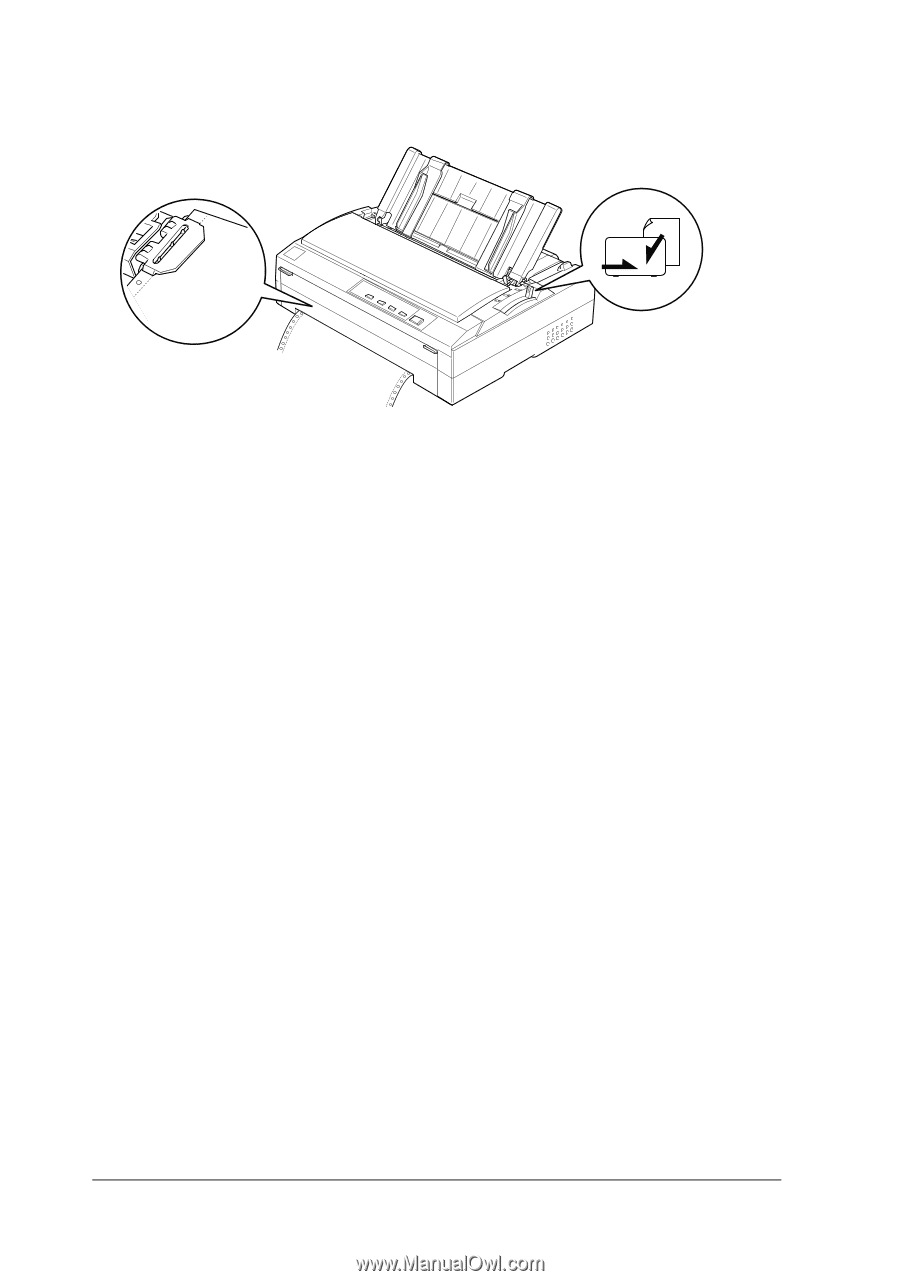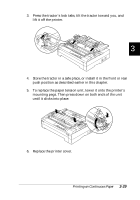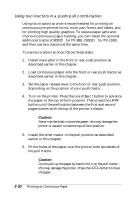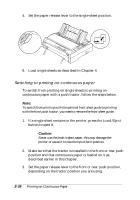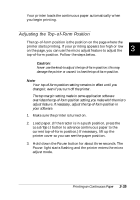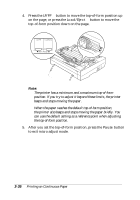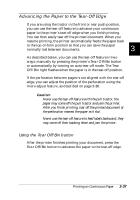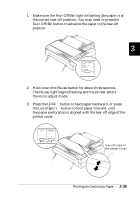Epson FX-880 User Manual - Page 95
Switching to Printing on Continuous Paper, Load/Eject
 |
View all Epson FX-880 manuals
Add to My Manuals
Save this manual to your list of manuals |
Page 95 highlights
4. Set the paper release lever to the single-sheet position. 5. Load single sheets as described in Chapter 4. Switching to printing on continuous paper To switch from printing on single sheets to printing on continuous paper with a push tractor, follow the steps below. Note: To switch from printing with the optional front sheet guide to printing with the front push tractor, you need to remove the front sheet guide. 1. If a single sheet remains in the printer, press the Load/Eject button to eject it. c Caution: Never use the knob to eject paper; this may damage the printer or cause it to lose the top-of-form position. 2. Make sure that the tractor is installed in the front or rear push position and that continuous paper is loaded on it as described earlier in this chapter. 3. Set the paper release lever to the front or rear push position, depending on the tractor position you are using. 3-34 Printing on Continuous Paper