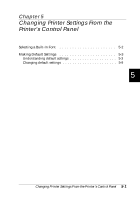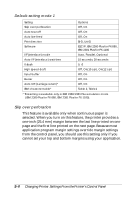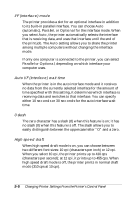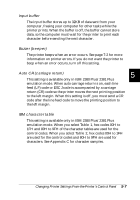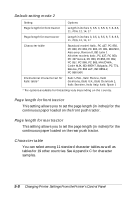Epson FX-880 User Manual - Page 110
Making Default Settings
 |
View all Epson FX-880 manuals
Add to My Manuals
Save this manual to your list of manuals |
Page 110 highlights
n o Draft f o Draft Condensed n n Roman f n Roman Condensed n f Sans Serif f f Sans Serif Condensed n =On, f =Flashing, o =Off 4. Make sure that the font you want is selected, and then press the Pause button to exit the font selection mode. Making Default Settings 5 The default settings control many printer functions. While you can often set these functions through your software or printer driver, you may sometimes need to change a default setting from the printer's control panel using the default-setting mode. For a detailed description of the settings you can change in the default-setting mode, see the following section. For instructions on changing the settings, see "Changing default settings" later in this chapter. Understanding default settings This section describes the settings and options available in the default-setting mode. These settings are divided into two groups, shown in the tables on pages 5-4 and 5-8. The settings are explained in detail after each table. To access and change a setting, note the group (1 or 2) it is in, check its description in the next pages for more information, then see the section on changing default settings at the end of this chapter. Changing Printer Settings From the Printer's Control Panel 5-3