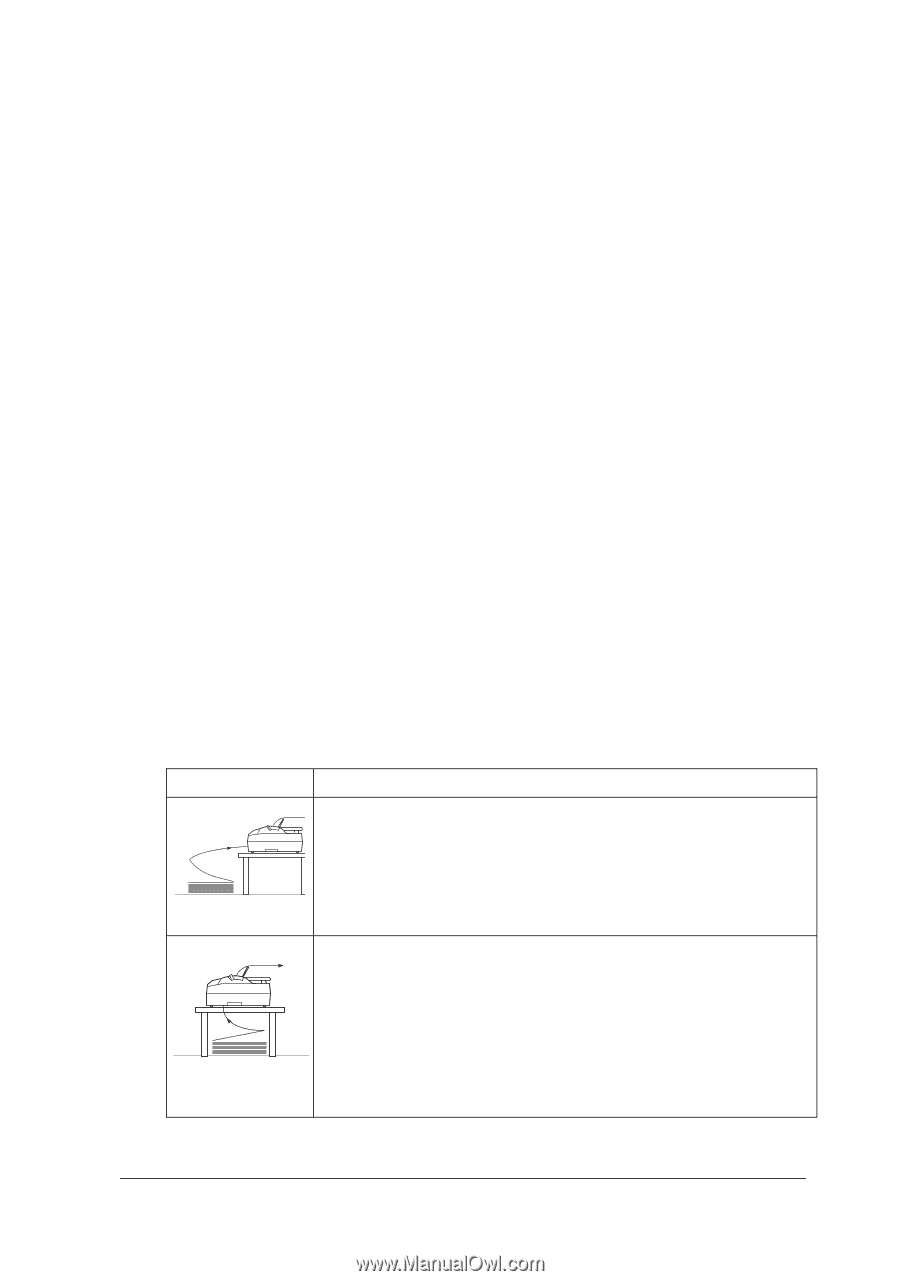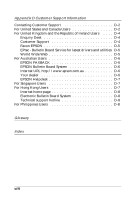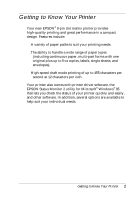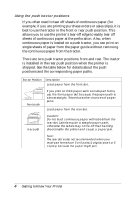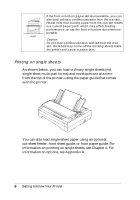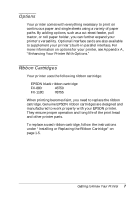Epson FX-880 User Manual - Page 15
Using the pull tractor position, recommended for printing on continuous pre-printed forms. - + parts
 |
View all Epson FX-880 manuals
Add to My Manuals
Save this manual to your list of manuals |
Page 15 highlights
Using the pull tractor position If you often print on thick or heavy continuous paper, such as multi-part forms or continuous paper with labels, use the tractor in the pull position. The pull tractor provides you with the best paper jam prevention, and allows you to load continuous paper from the front, rear, or bottom of the printer. However, you cannot use the tear-off feature when the tractor is in the pull position. Note: If you plan to use the tractor in the pull position, you can remove the tractor from the rear push position and reinstall it in the pull position, or you can purchase the optional additional tractor unit (C80020] for FX-880, C80021] for FX-1180) and install it in the pull position. If you use a push tractor with the optional tractor in the pull position, you can create a push/pull tractor combination. This improves the performance of continuous paper, and is recommended for printing on continuous pre-printed forms. See "Using two tractors in a push/pull combination" on page 3-30 for more information. You can use the front, bottom, or rear paper slot with the pull tractor. Paper Slot front bottom Description If you print on thick paper such as multi-part forms or continuous paper with labels, use the front paper slot because this paper path is nearly straight. This reduces the chances of paper jams. The bottom paper slot has the straightest paper path, so it is the best slot to use when printing on thick paper, such as multi-part forms or continuous paper with labels. Note: When loading paper from the bottom slot, be sure to use a printer stand with an opening large enough for the paper to feed through it without obstruction. Getting to Know Your Printer 5