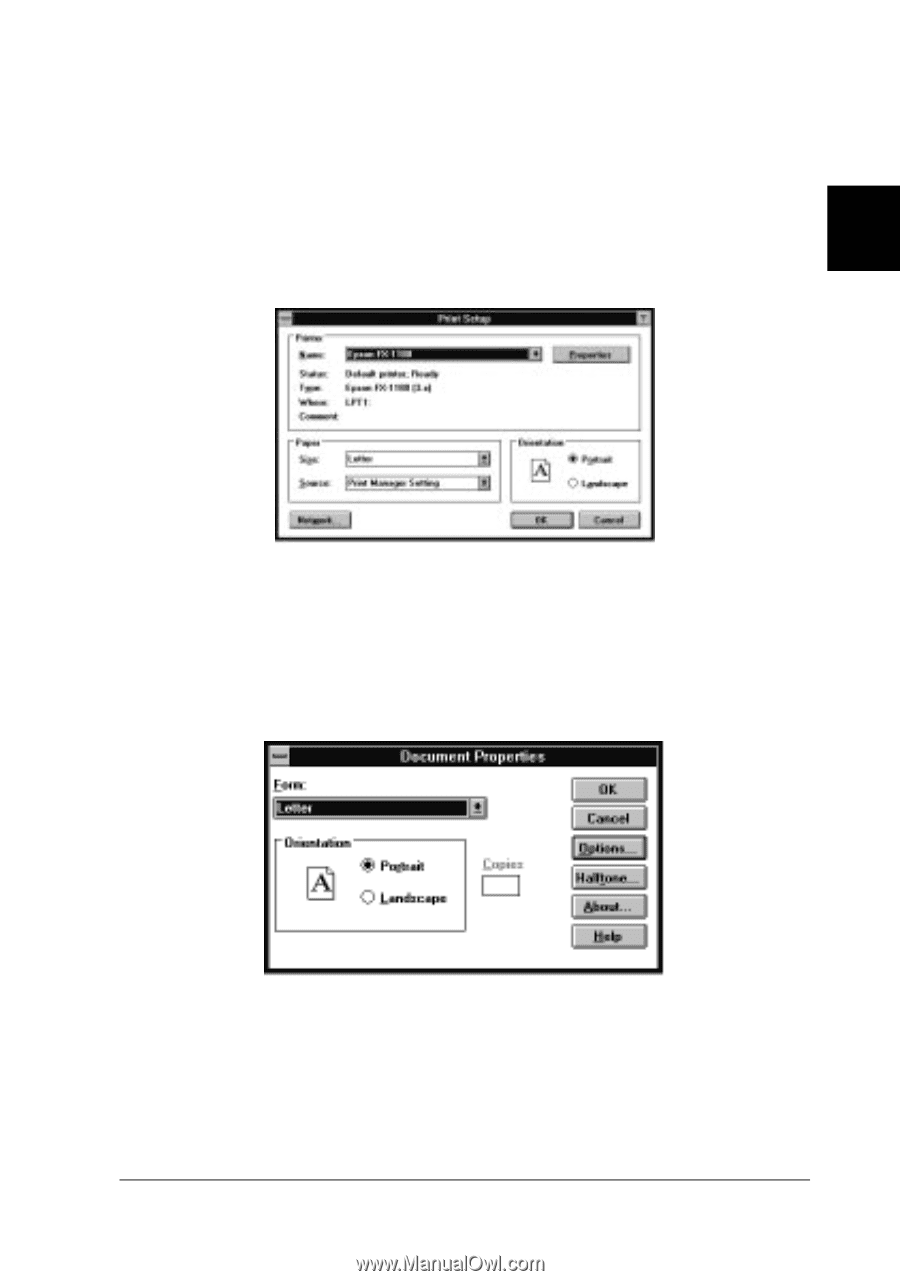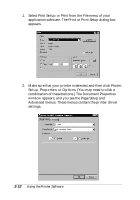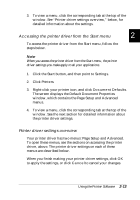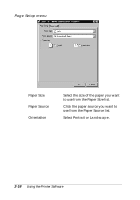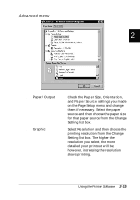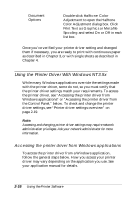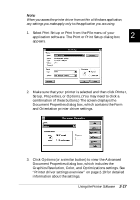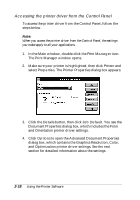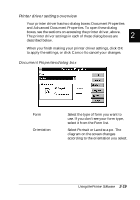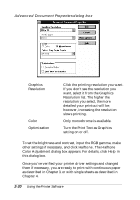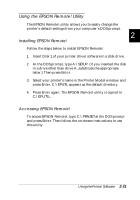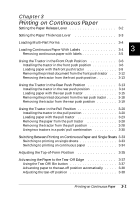Epson FX-880 User Manual - Page 57
Graphics Resolution, Color, and Optimizations settings. See, and Orientation printer driver settings.
 |
View all Epson FX-880 manuals
Add to My Manuals
Save this manual to your list of manuals |
Page 57 highlights
Note: When you access the printer driver from within a Windows application, any settings you make apply only to the application you are using. 1. Select Print Setup or Print from the File menu of your application software. The Print or Print Setup dialog box 2 appears. 2. Make sure that your printer is selected and then click Printer, Setup, Properties, or Options. (You may need to click a combination of these buttons.) The screen displays the Document Properties dialog box, which contains the Form and Orientation printer driver settings. 3. Click Options (or a similar button) to view the Advanced Document Properties dialog box, which includes the Graphics Resolution, Color, and Optimizations settings. See "Printer driver settings overview" on page 2-19 for detailed information about the settings. Using the Printer Software 2-17