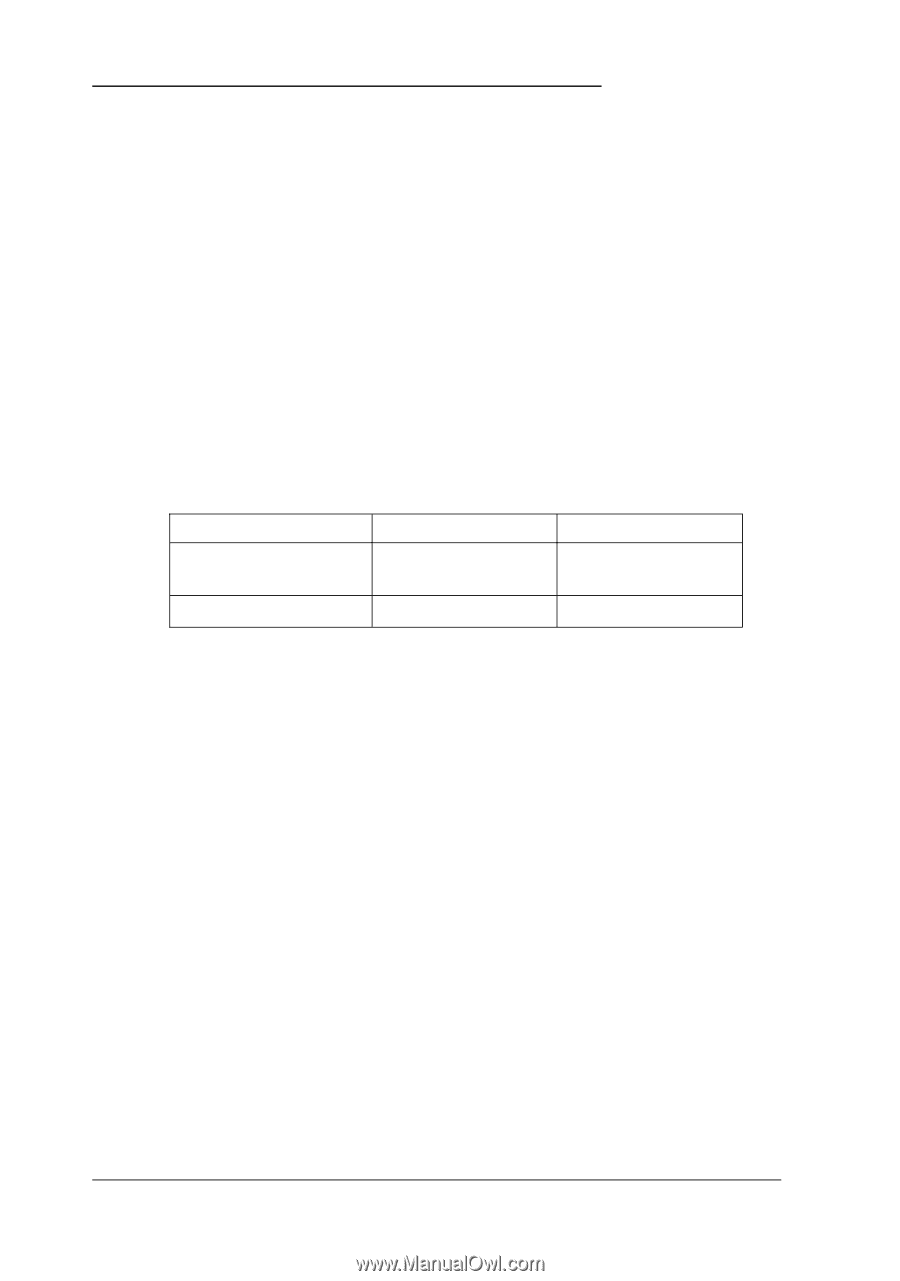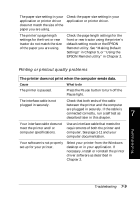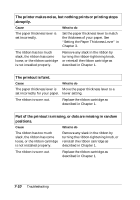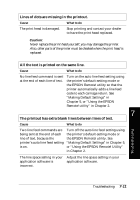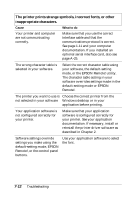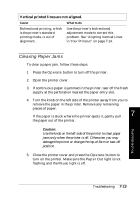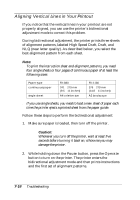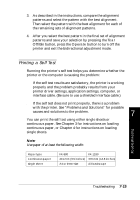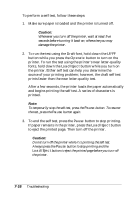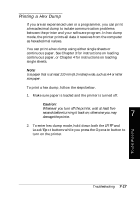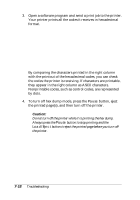Epson FX-880 User Manual - Page 143
Aligning Vertical Lines in Your Printout, Pause, Operate
 |
View all Epson FX-880 manuals
Add to My Manuals
Save this manual to your list of manuals |
Page 143 highlights
Aligning Vertical Lines in Your Printout If you notice that the vertical lines in your printout are not properly aligned, you can use the printer's bidirectional adjustment mode to correct this problem. During bidirectional adjustment, the printer prints three sheets of alignment patterns, labeled High Speed Draft, Draft, and NLQ (near letter quality). As described below, you select the best alignment pattern from each sheet. Note: q To print the instruction sheet and alignment patterns, you need four single sheets or four pages of continuous paper of at least the following sizes: Paper type continuous paper single sheet FX-880 241 × 279 mm (9.5 × 11 inches) A4 or letter size FX-1180 376 × 279 mm (14.8 × 11 inches) A3 landscape q If you use single sheets, you need to load a new sheet of paper each time the printer ejects a printed sheet from the paper guide. Follow these steps to perform the bidirectional adjustment: 1. Make sure paper is loaded, then turn off the printer. c Caution: Whenever you turn off the pirnter, wait at least five seconds before turning it back on; otherwise you may damage the printer. 2. While holding down the Pause button, press the Operate button to turn on the printer. The printer enters the bidirectional adjustment mode and then prints instructions and the first set of alignment patterns. 7-14 Troubleshooting