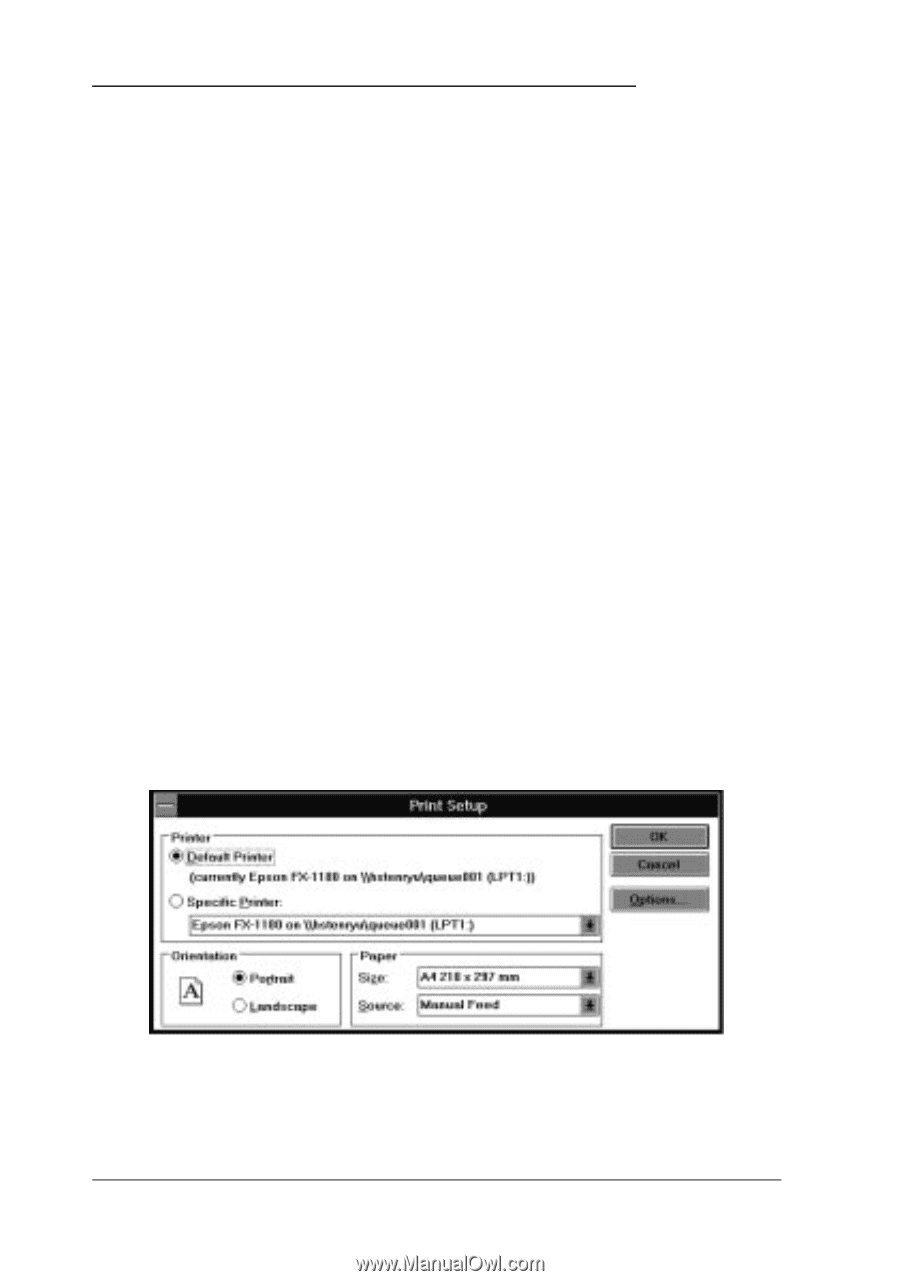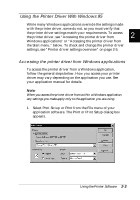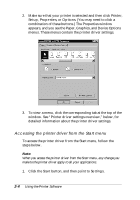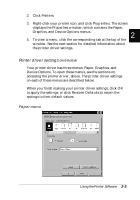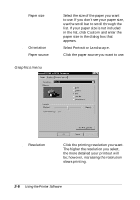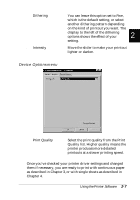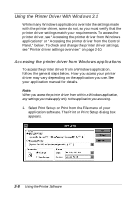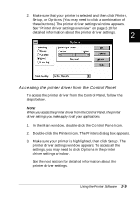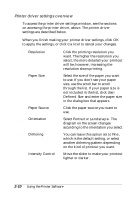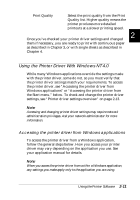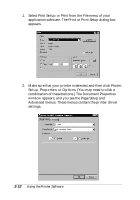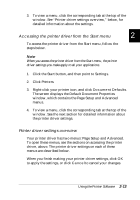Epson FX-880 User Manual - Page 48
Using the Printer Driver With Windows 3.1
 |
View all Epson FX-880 manuals
Add to My Manuals
Save this manual to your list of manuals |
Page 48 highlights
Using the Printer Driver With Windows 3.1 While many Windows applications override the settings made with the printer driver, some do not, so you must verify that the printer driver settings match your requirements. To access the printer driver, see "Accessing the printer driver from Windows applications" or "Accessing the printer driver from the Control Panel," below. To check and change the printer driver settings, see "Printer driver settings overview" on page 2-10. Accessing the printer driver from Windows applications To access the printer driver from a Windows application, follow the general steps below. How you access your printer driver may vary depending on the application you use. See your application manual for details. Note: When you access the printer driver from within a Windows application, any settings you make apply only to the application you are using. 1. Select Print Setup or Print from the File menu of your application software. The Print or Print Setup dialog box appears. 2-8 Using the Printer Software