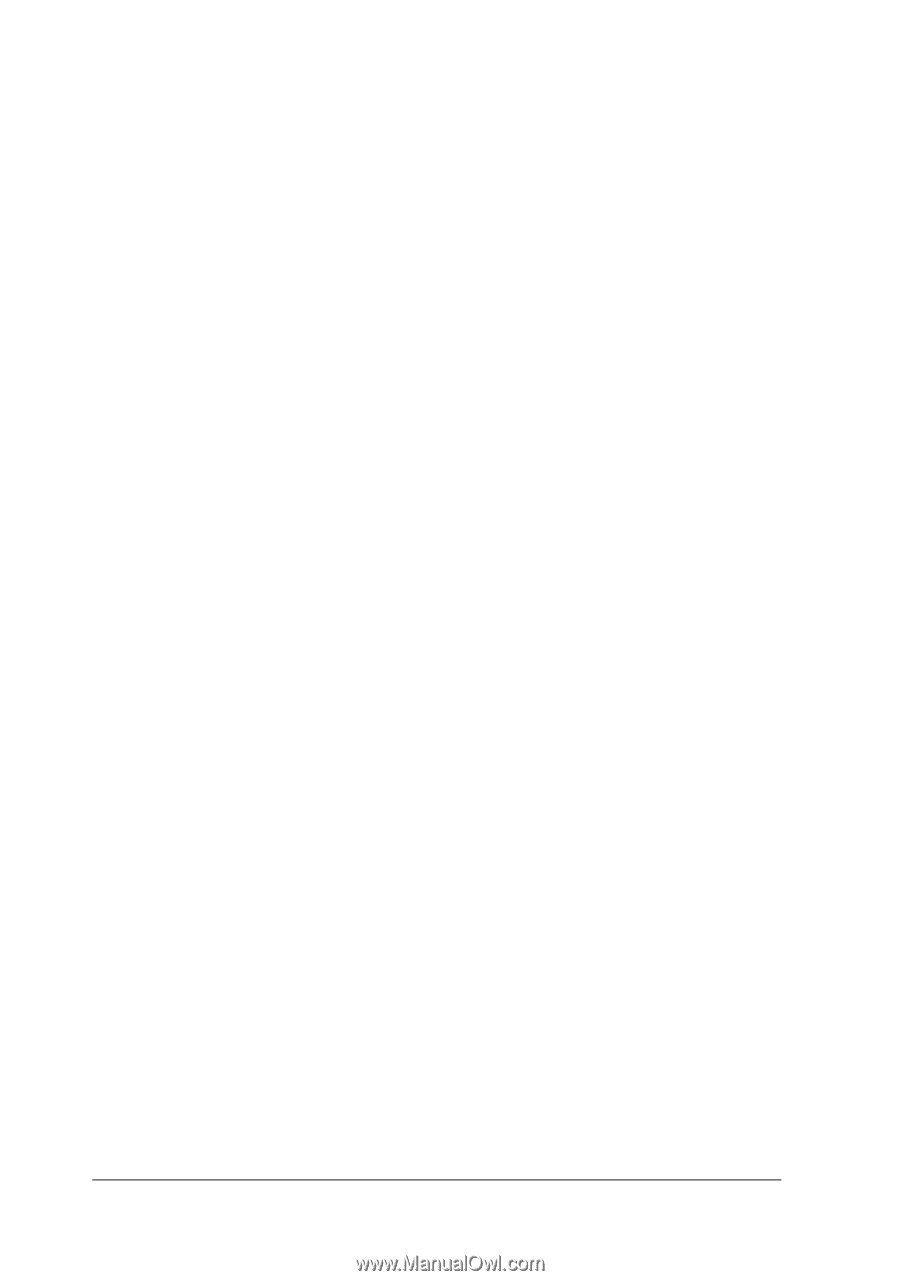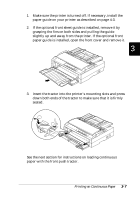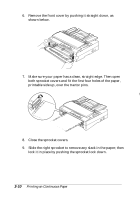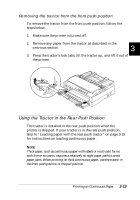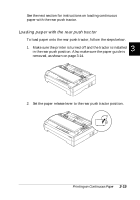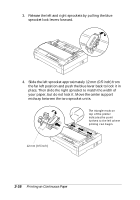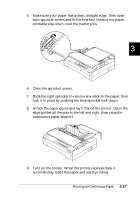Epson FX-880 User Manual - Page 73
Removing the Printed Document From the Front Push Tractor
 |
View all Epson FX-880 manuals
Add to My Manuals
Save this manual to your list of manuals |
Page 73 highlights
c Caution: Never use the knob to adjust the top-of-form position; this may damage the printer or cause it to lose the top-of-form position. Removing the printed document from the front push tractor To remove the printed document, follow the steps below. 1. Press the Tear Off/Bin button to feed the paper's perforation to the tear-off edge of the printer cover. Note: If your paper's perforation is not properly aligned with the tear-off edge, you can adjust the tear-off position using the micro adjust feature as described in "Adjusting the tear-off position" on page 3-38. c Caution: Never use the knob to adjust the tear-off position; this may damage the printer or cause it to lose the top-of-form position. 2. Tear off the printed document using the tear-off edge of the printer cover. 3. To feed the continuous paper backward out of the printer and into the standby position, press the Load/Eject button. To remove the remaining paper from the printer, press the Load/Eject button to feed the paper backward to the standby position. Then open the sprocket covers of the tractor and remove the paper. c Caution: Always tear off your printed document before you press the Load/Eject button. Reverse feeding several pages at a time may cause a paper jam. 3-12 Printing on Continuous Paper