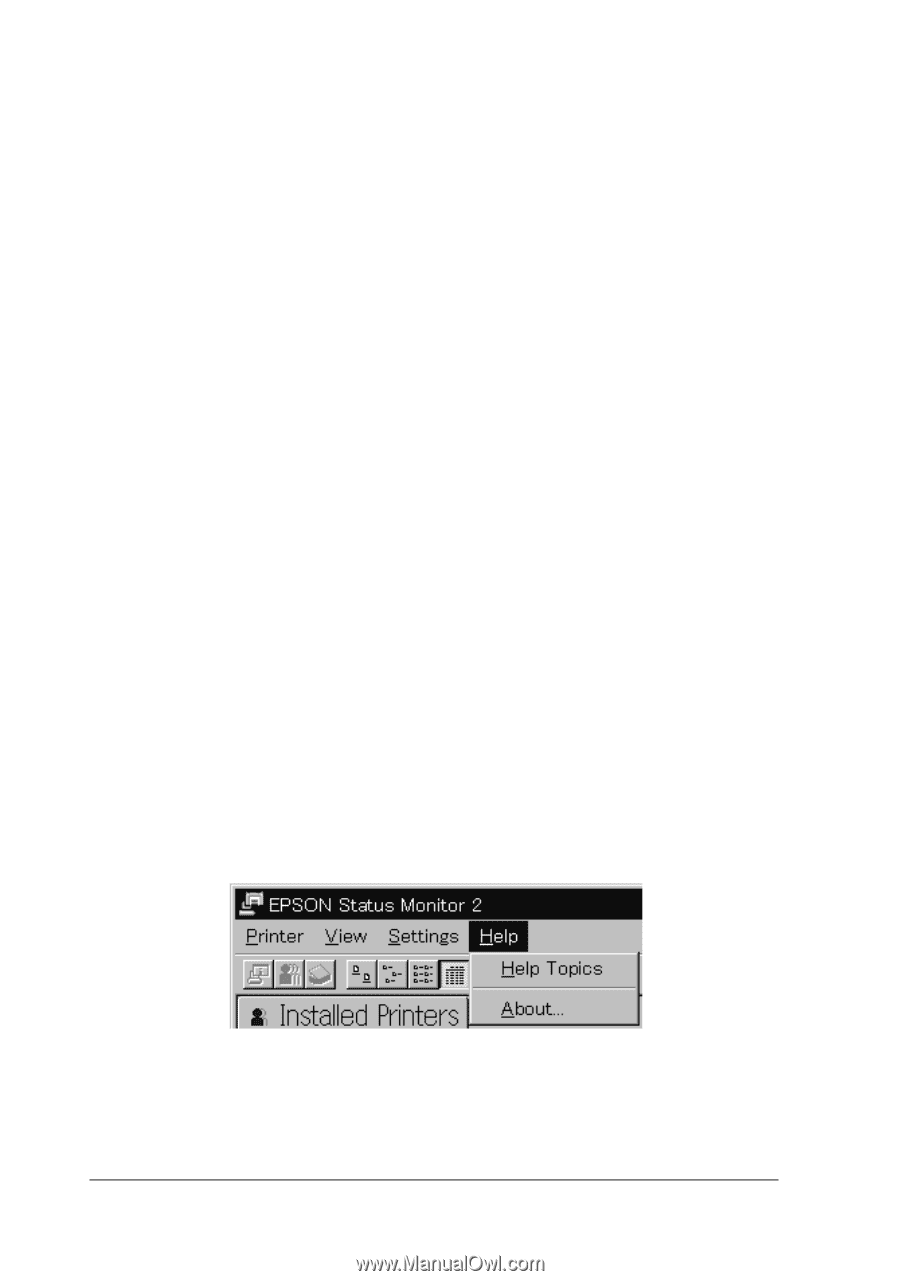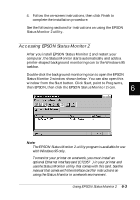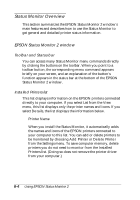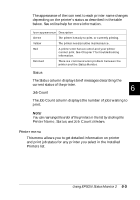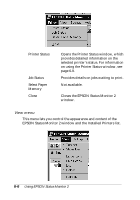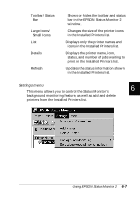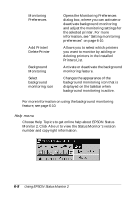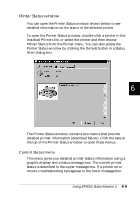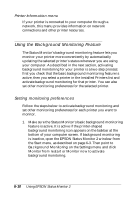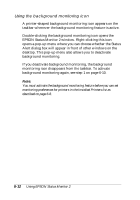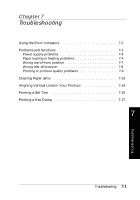Epson FX-880 User Manual - Page 125
Help menu, Opens the Monitoring Preferences
 |
View all Epson FX-880 manuals
Add to My Manuals
Save this manual to your list of manuals |
Page 125 highlights
q Monitoring Preferences q Add Printer/ Delete Printer q Background Monitoring q Select background monitoring icon Opens the Monitoring Preferences dialog box, where you can activate or deactivate background monitoring and adjust the monitoring settings for the selected printer. For more information, see "Setting monitoring preferences" on page 6-10. Allows you to select which printers you want to monitor by adding or deleting printers in the Installed Printers List. Activate or deactivate the background monitoring feature. Changes the appearance of the background monitoring icon that is displayed on the taskbar when background monitoring is active. For more information on using the background monitoring feature, see page 6-10. Help menu Choose Help Topics to get online help about EPSON Status Monitor 2. Click About to view the Status Monitor's version number and copyright information. 6-8 Using EPSON Status Monitor 2