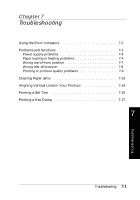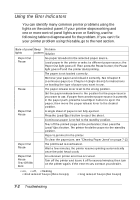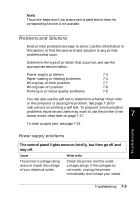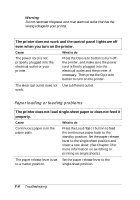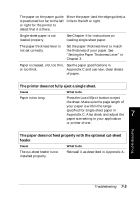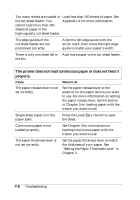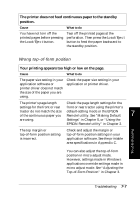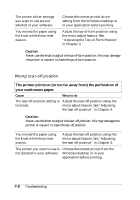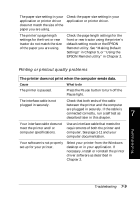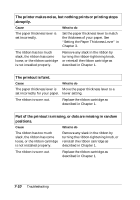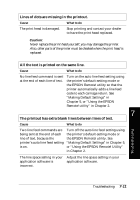Epson FX-880 User Manual - Page 135
The printer does not load continuous paper or does not feed it, properly
 |
View all Epson FX-880 manuals
Add to My Manuals
Save this manual to your list of manuals |
Page 135 highlights
Too many sheets are loaded in Load less than 150 sheets of paper. See the cut-sheet feeder. You Appendix A for more information. cannot load more than 150 sheets of paper in the high-capacity cut-sheet feeder. The edge guides of the cut-sheet feeder are not positioned correctly. Align the left edge guide with the arrow mark, then move the right edge guide to match your paper's width. There is only one sheet left in Add more paper to the cut-sheet feeder. the bin. The printer does not load continuous paper or does not feed it properly. Cause What to do The paper release lever is not set correctly. Set the paper release lever to the position for the paper source you want to use. For more information on setting the paper release lever, see the section in Chapter 3 on loading paper with the tractor you want to use. Single-sheet paper is in the paper path. Press the Load/Eject button to eject the sheet. Continuous paper is not loaded properly. See Chapter 3 for instructions on loading continuous paper with the tractor you want to use. The paper thickness lever is not set correctly. Set the paper thickness lever to match the thickness of your paper. See "Setting the Paper Thickness Lever" in Chapter 3. 7-6 Troubleshooting