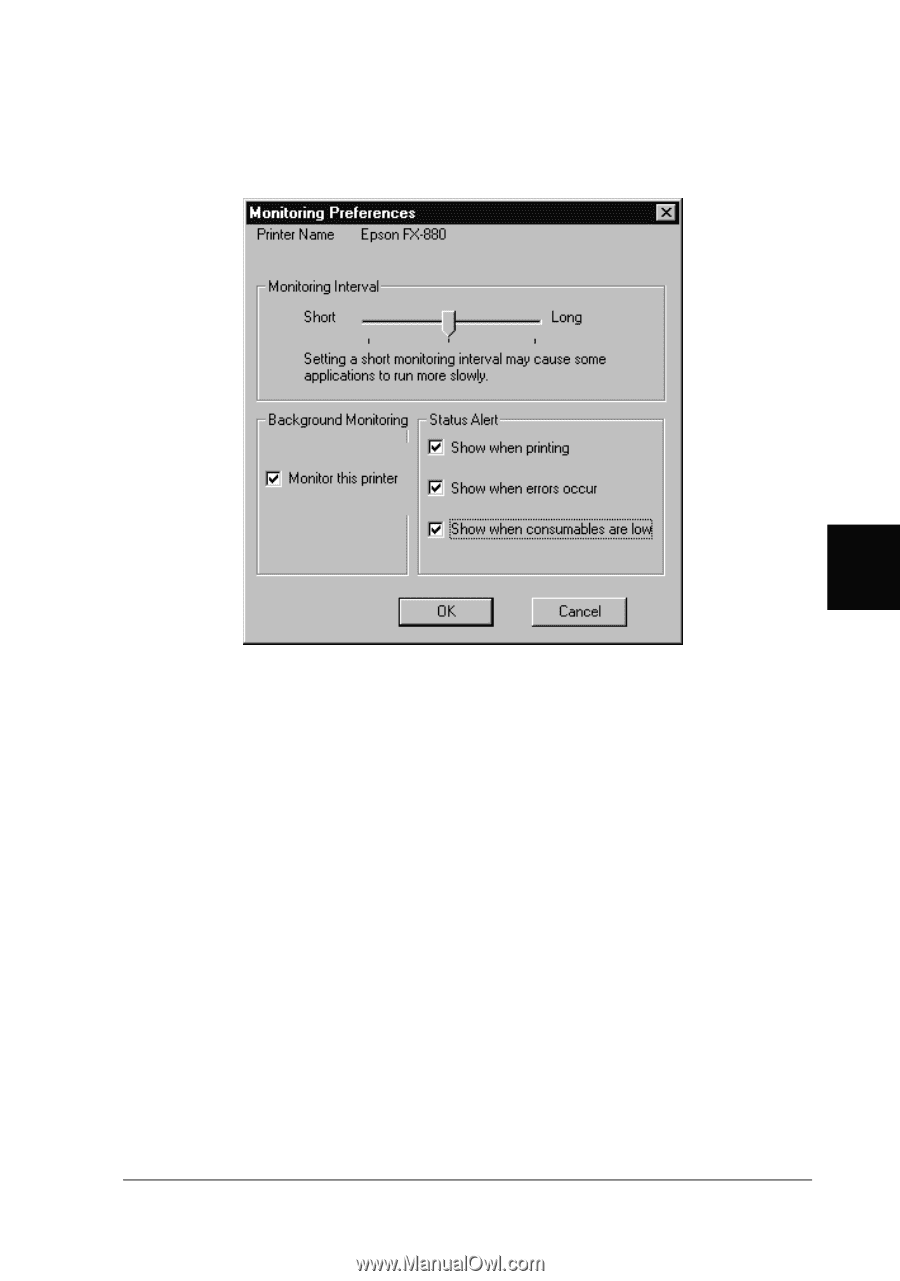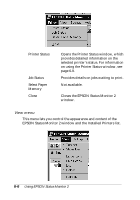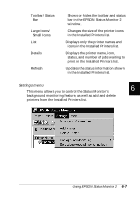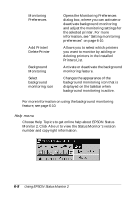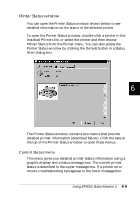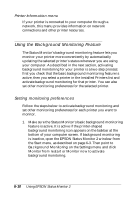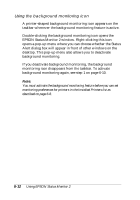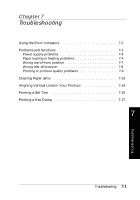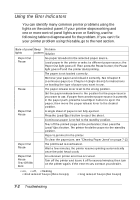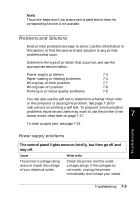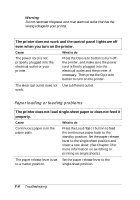Epson FX-880 User Manual - Page 128
Monitoring Preferences, Monitor this printer, Details, provides
 |
View all Epson FX-880 manuals
Add to My Manuals
Save this manual to your list of manuals |
Page 128 highlights
2. Select the printer you want to monitor from the Installed Printers list, and then click Monitoring Preferences on the Settings menu. The dialog box below appears. 6 3. Use the slider to adjust the monitoring interval, if necessary. Note: Setting a short monitoring interval may cause some applications to run more slowly. 4. Click Monitor this printer to activate background monitoring for the selected printer and view the Status Alert options. 5. Click the Status Alert options to specify when you want the Status Alert dialog box to appear. The Status Alert dialog box displays short messages describing printer status, and provides a Details button that allows you to open the Printer Status window for the selected printer. 6. Click OK to save your settings and close the Monitoring Preferences dialog box. Using EPSON Status Monitor 2 6-11