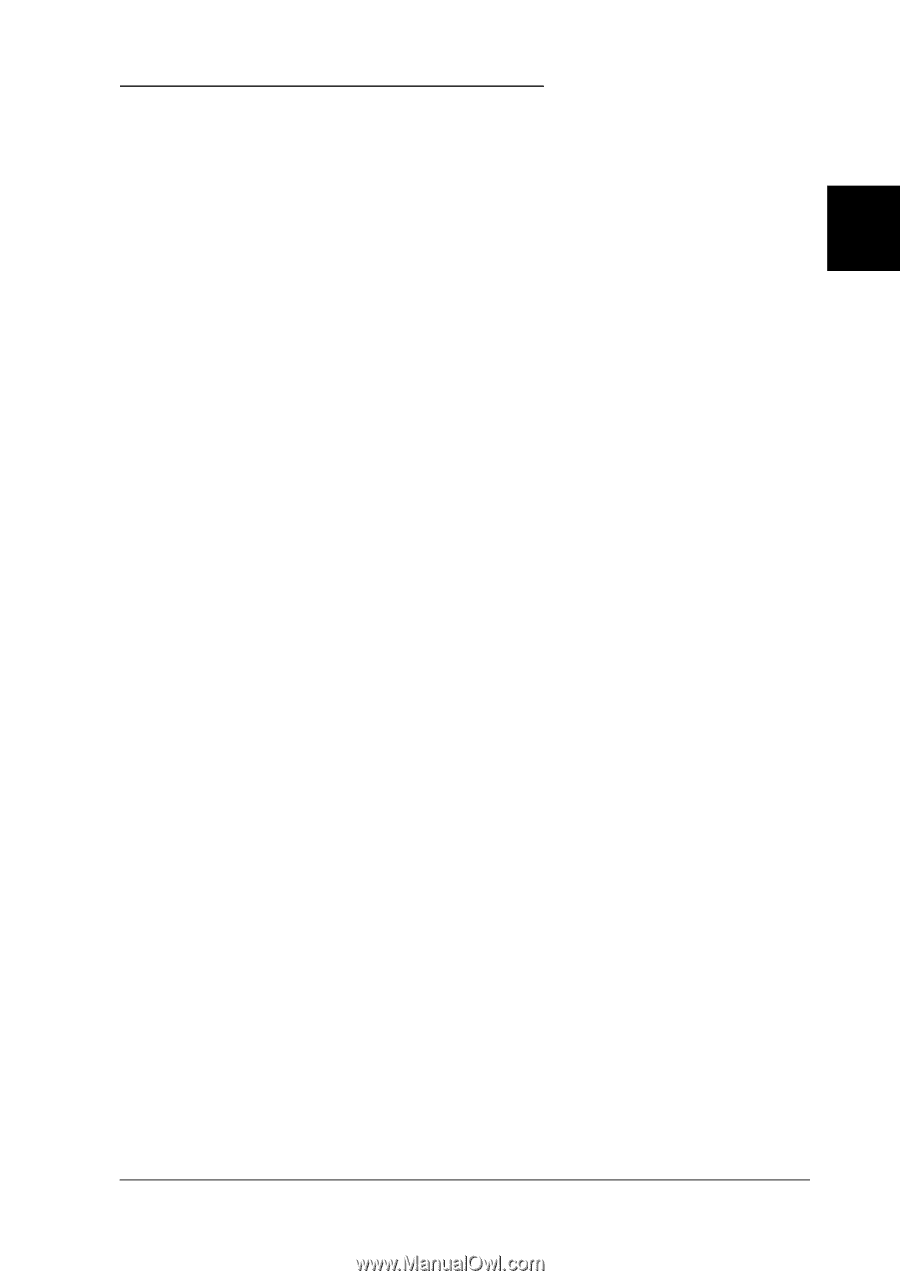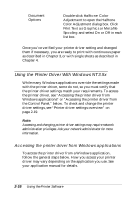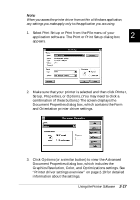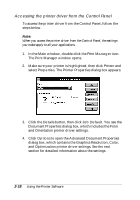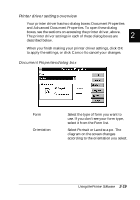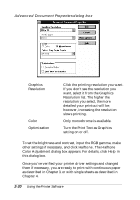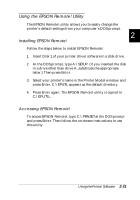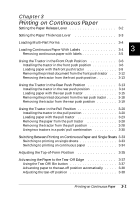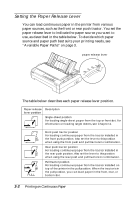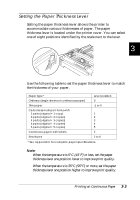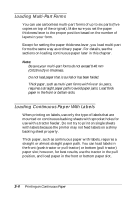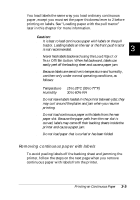Epson FX-880 User Manual - Page 61
Using the EPSON Remote! Utility, Installing EPSON Remote, Accessing EPSON Remote
 |
View all Epson FX-880 manuals
Add to My Manuals
Save this manual to your list of manuals |
Page 61 highlights
Using the EPSON Remote! Utility The EPSON Remote! utility allows you to easily change the printer's default settings from your computer's DOS prompt. 2 Installing EPSON Remote! Follow the steps below to install EPSON Remote!. 1. Insert Disk 1 of your printer driver software in a disk drive. 2. At the DOS prompt, type A:\SETUP. (If you inserted the disk in a drive other than drive A, substitute the appropriate letter.) Then press Enter. 3. Select your printer's name in the Printer Model window and press Enter. C:\EPUTIL appears as the default directory. 4. Press Enter again. The EPSON Remote! utility is copied to C:\EPUTIL. Accessing EPSON Remote! To access EPSON Remote!, type C:\PRNSET at the DOS prompt and press Enter. Then follow the on-screen instructions to use this utility. Using the Printer Software 2-21