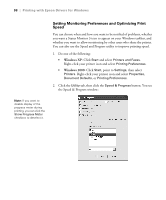Epson Stylus Pro 4800 Portrait Edition Printer Guide - Page 102
Checking Printer Status and Part Life, Printing Status Information
 |
View all Epson Stylus Pro 4800 Portrait Edition manuals
Add to My Manuals
Save this manual to your list of manuals |
Page 102 highlights
102 | Maintaining and Transporting the Printer Note: To test the print quality, see page 104 for instructions on printing a nozzle check. Note: You can replace the ink cartridges, cutter blade, and maintenance tank yourself. Other printer parts need to be replaced by an authorized Epson service technician. Checking Printer Status and Part Life Using the SelecType menus, you can check the amount of ink remaining, the total number of prints, and the status of your cutter blade, maintenance tank, and other printer parts. You can either print out a status check, or you can view the printer's status on the LCD panel. Printing Status Information The status check sheet shows some of the current default settings, the amount of ink remaining in each cartridge, the page count, and the status of various printer parts. Follow these steps to print the status check sheet: 1. Make sure paper is loaded in the tray. 2. Press the Menu button. You see PRINTER SETUP. 3. Press the button so you see TEST PRINT, then press Menu . You see NOZZLE CHECK. 4. Press so you see STATUS CHECK, then press Menu . You see PRINT. 5. Press Menu again to start printing. The amount of ink left or the component life is indicated as follows: E*****F = 100-81% ink or service life remaining E**** F = 80-61% E*** F = 60-41% E** F = 40-21% E* F = 20-11% % = less than 10% ink or service life remaining 5-102