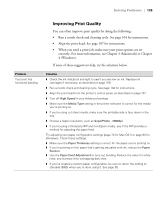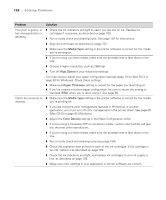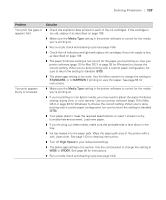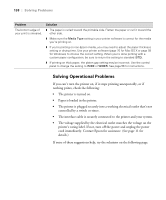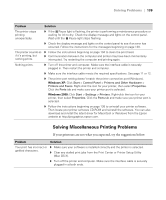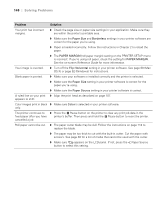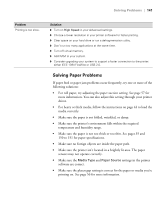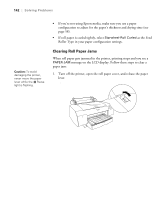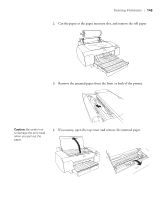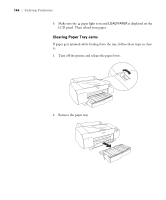Epson Stylus Pro 4800 Portrait Edition Printer Guide - Page 140
Paper Size, Borderless, PAPER MARGIN, Flip Horizontal, Paper Source, Color, The printer continues
 |
View all Epson Stylus Pro 4800 Portrait Edition manuals
Add to My Manuals
Save this manual to your list of manuals |
Page 140 highlights
140 | Solving Problems Problem Solution Your print has incorrect margins. ◗ Check the page size or paper size settings in your application. Make sure they are within the printer's printable area. ◗ Make sure the Paper Size and Borderless settings in your printer software are correct for the paper you're using. ◗ Paper is loaded incorrectly. Follow the instructions in Chapter 2 to reload the paper. ◗ The PAPER MARGIN (roll paper margin) setting on the PRINTER SETUP menu is incorrect. If you're using roll paper, check the setting for PAPER MARGIN. See the on-screen Reference Guide for more information. Your image is inverted. ◗ Turn off the Flip Horizontal setting in your printer software. See page 68 (Mac OS X) or page 92 (Windows) for instructions. Blank paper is printed. ◗ Make sure your software is installed correctly and the printer is selected. ◗ Make sure the Paper Size setting in your printer software is correct for the paper you're using. ◗ Make sure the Paper Source setting in your printer software is correct. A ruled line on your print ◗ Align the print head as described on page 107. appears to shift. Color images print in black ◗ Make sure Color is selected in your printer software. only. The printer continues to ◗ Press the Pause button on the printer to clear any print job data in the feed paper after you have printer's buffer. Then press and hold the Pause button to reset the printer. cancelled a job. Roll paper cannot be cut. ◗ The paper cutter blade may be dull. Follow the instructions on page 118 to replace the blade. ◗ The paper may be too thick to cut with the built-in cutter. Cut the paper with scissors. See page 48 for a list of media that cannot be used with the cutter. ◗ Make sure appears on the LCD panel. If not, press the Paper Source button to select this setting. 6-140