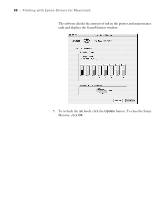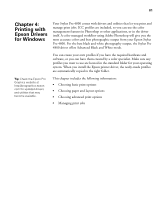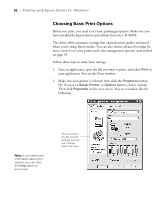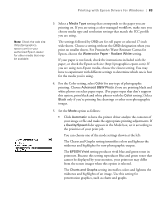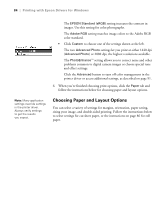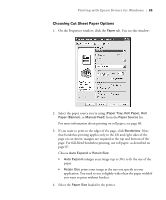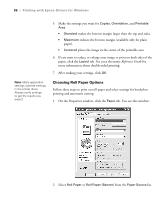Epson Stylus Pro 4800 Portrait Edition Printer Guide - Page 85
Choosing Cut Sheet Paper Options, enlarges your image up to 3% to fit the size of
 |
View all Epson Stylus Pro 4800 Portrait Edition manuals
Add to My Manuals
Save this manual to your list of manuals |
Page 85 highlights
Printing with Epson Drivers for Windows | 85 Choosing Cut Sheet Paper Options 1. On the Properties window, click the Paper tab. You see this window: 2. Select the paper source you're using (Paper Tray, Roll Paper, Roll Paper (Banner), or Manual Feed) from the Paper Source list. For more information about printing on roll paper, see page 86. 3. If you want to print to the edges of the page, click Borderless. Note that borderless printing applies only to the left and right sides of the page on cut sheets; margins are required at the top and bottom of the page. For full-bleed borderless printing, use roll paper, as described on page 87. Choose Auto Expand or Retain Size: • Auto Expand enlarges your image (up to 3%) to fit the size of the paper. • Retain Size prints your image at the size you specify in your application. You need to size it slightly wider than the paper width if you want to print without borders. 4. Select the Paper Size loaded in the printer. 4-85