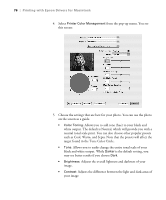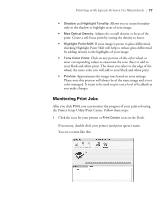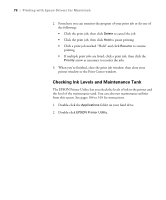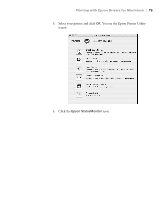Epson Stylus Pro 4800 Portrait Edition Printer Guide - Page 74
Creating a Custom Preset and Printing, You see the following
 |
View all Epson Stylus Pro 4800 Portrait Edition manuals
Add to My Manuals
Save this manual to your list of manuals |
Page 74 highlights
74 | Printing with Epson Drivers for Macintosh Note: If you check the settings on each screen in the pull-down menu, go through them carefully from top to bottom. Avoid cycling through them repeatedly, or you may lose your settings. Creating a Custom Preset and Printing Once you've made the correct settings for your print job, create a custom preset. This will save you time when you use the same profile/printer/ink/media combination for future print jobs. 1. Select Summary from the pop-up menu. 2. After verifying that your settings are correct, select Save As from the Presets pop-up menu. You see the following: Caution: Do not open and close the Presets pop-up menu without typing a name, or you will lose your settings. 3. Type a name, and click OK. 4. When you're ready to print, click the Print button. See page 77 for instructions on monitoring your print job. 3-74