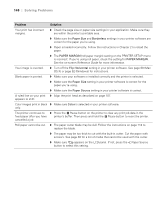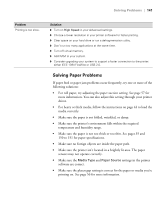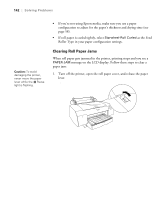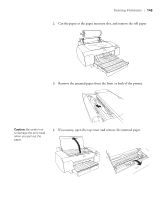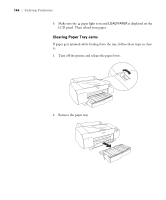Epson Stylus Pro 4800 Portrait Edition Printer Guide - Page 145
the square knobs and pulling the cover off the printer., If paper is jammed around the rear cover
 |
View all Epson Stylus Pro 4800 Portrait Edition manuals
Add to My Manuals
Save this manual to your list of manuals |
Page 145 highlights
Solving Problems | 145 3. Carefully pull out the jammed paper. 4. If paper is still jammed in the printer, open the top cover and remove it. 5. If paper is jammed around the rear cover, remove the cover by squeezing the square knobs and pulling the cover off the printer. 6-145
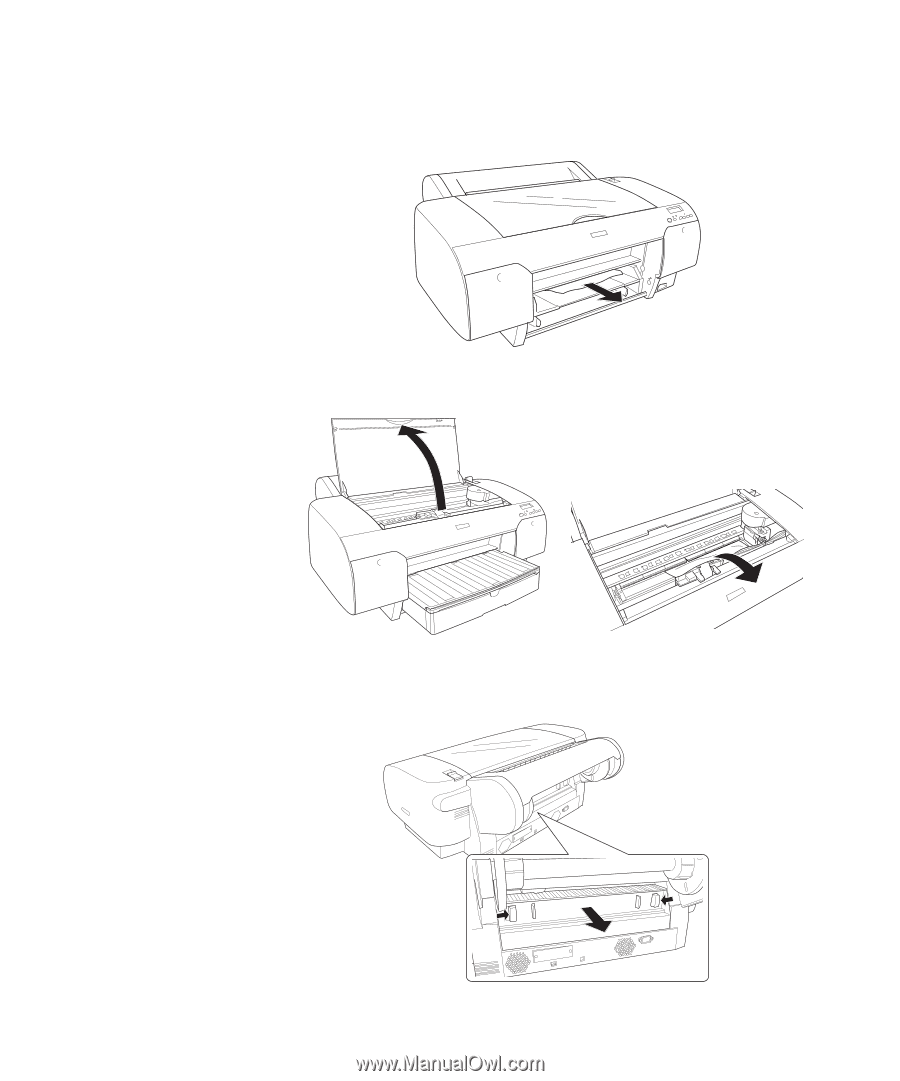
6-145
Solving Problems
|
145
3.
Carefully pull out the jammed paper.
4.
If paper is still jammed in the printer, open the top cover and remove it.
5.
If paper is jammed around the rear cover, remove the cover by squeezing
the square knobs and pulling the cover off the printer.