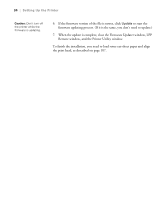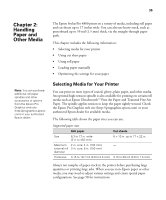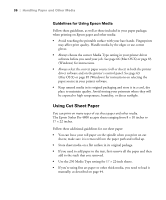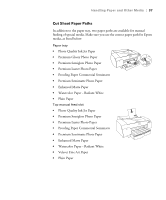Epson Stylus Pro 4800 Portrait Edition Printer Guide - Page 39
Paper Source, Handling Paper and Other Media
 |
View all Epson Stylus Pro 4800 Portrait Edition manuals
Add to My Manuals
Save this manual to your list of manuals |
Page 39 highlights
Handling Paper and Other Media | 39 Follow these steps to load cut sheets in the paper tray: 1. Make sure the printer is turned on, then press the Paper Source button until the sheet icon appears on the LCD display. 2. Extend the paper tray and paper tray cover. 3. Lift up the paper tray cover. 2-39

2-39
Handling Paper and Other Media
|
39
Follow these steps to load cut sheets in the paper tray:
1.
Make sure the printer is turned on, then press the
Paper Source
button until the
sheet icon
appears on the LCD display.
2.
Extend the paper tray and paper tray cover.
3.
Lift up the paper tray cover.