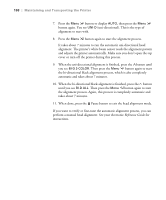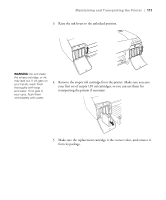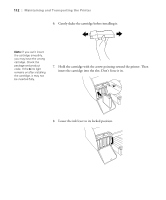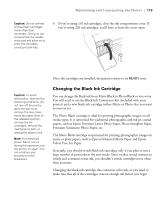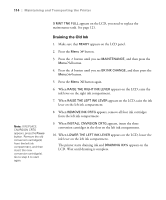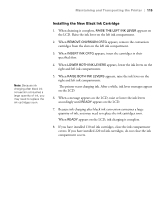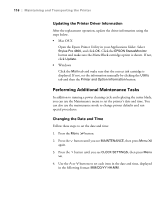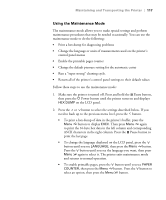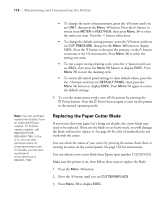Epson Stylus Pro 4800 Portrait Edition Printer Guide - Page 113
Changing the Black Ink Cartridge, papers, such as Epson Premium Luster Photo Paper
 |
View all Epson Stylus Pro 4800 Portrait Edition manuals
Add to My Manuals
Save this manual to your list of manuals |
Page 113 highlights
Maintaining and Transporting the Printer | 113 Caution: Do not remove and re-insert cartridges more often than necessary. Doing so can compromise the needle valve seal and allow air to enter the ink tubes, causing nozzle loss. 9. If you're using 110 ml cartridges, close the ink compartment cover. If you're using 220 ml cartridges, you'll have to leave the cover open. Once the cartridges are installed, the printer returns to its READY state. Caution: To avoid interruption, observe the following conditions: Do not turn off the printer, open the top cover, remove the rear cover, move the paper lever to the released position, remove the ink cartridges, remove the maintenance tank, or unplug the power cord. Note: If an electrical power failure occurs during this operation, turn the printer on again. You can continue your procedure at the breakpoint. Changing the Black Ink Cartridge You can change the black ink from Matte Black to Photo Black or vice-versa. You will need to use the Black Ink Conversion Kit (included with your printer) and a new black ink cartridge (either Matte or Photo that you want to convert to). The Photo Black cartridge is ideal for printing photographic images on all media types. It is optimized for traditional photographic and ink jet-coated papers, such as Epson Premium Luster Photo Paper, Photo Semigloss Paper, Premium Semimatte Photo Paper, etc. The Matte Black cartridge is optimized for printing photographic images on matte or plain papers, such as Epson Enhanced Matte Paper and Epson Velvet Fine Art Paper. Generally, you should switch black ink cartridges only if you plan to run a large number of print jobs in the new mode. Since it takes several minutes to switch and consumes some ink, you shouldn't switch cartridges more often than necessary. Changing the black ink cartridge also consumes color ink, so you need to make sure that all of the cartridges contain enough ink before you begin. 5-113