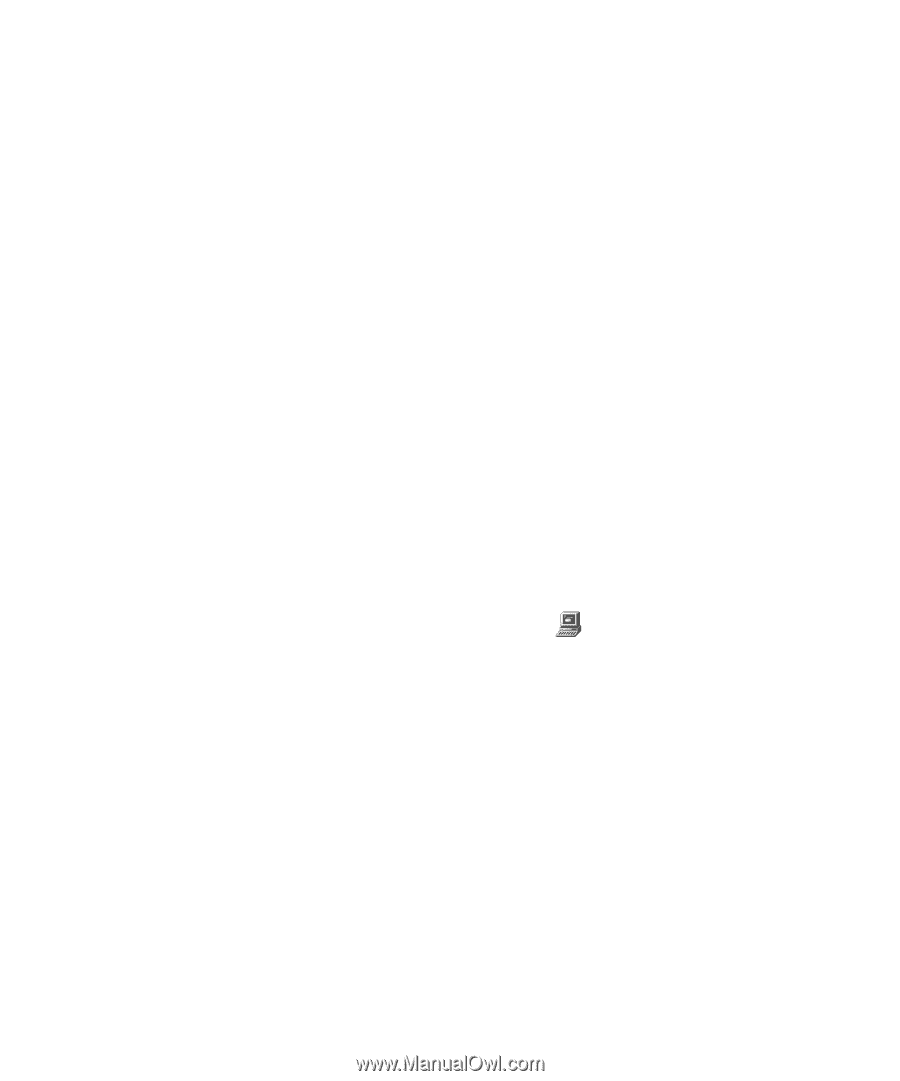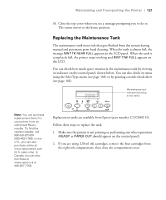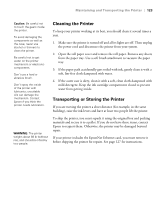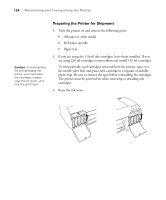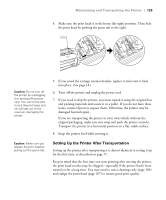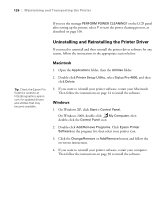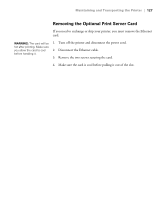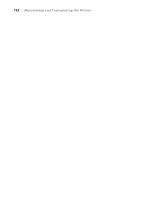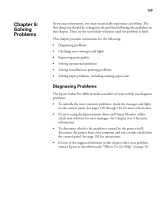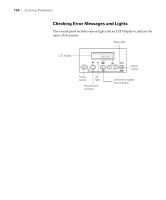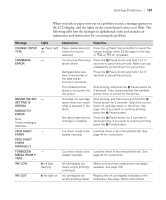Epson Stylus Pro 4800 Portrait Edition Printer Guide - Page 126
Uninstalling and Reinstalling the Printer Driver, Macintosh, Windows
 |
View all Epson Stylus Pro 4800 Portrait Edition manuals
Add to My Manuals
Save this manual to your list of manuals |
Page 126 highlights
126 | Maintaining and Transporting the Printer If you see the message PERFORM POWER CLEANING? on the LCD panel after setting up the printer, select Y to start the power cleaning process, as described on page 106. Uninstalling and Reinstalling the Printer Driver If you need to uninstall and then reinstall the printer driver software for any reason, follow the instructions in the appropriate section below. Tip: Check the Epson Pro Graphics website at http://prographics.epson. com for updated drivers and utilities that may become available. Macintosh 1. Open the Applications folder, then the Utilities folder. 2. Double-click Printer Setup Utility, select Stylus Pro 4800, and then click Delete. 3. If you want to reinstall your printer software, restart your Macintosh. Then follow the instructions on page 24 to install the software. Windows 1. On Windows XP, click Start > Control Panel. On Windows 2000, double-click My Computer, then double-click the Control Panel icon. 2. Double-click Add/Remove Programs. Click Epson Printer Software in the program list, then select your printer icon. 3. Click the Change/Remove or Add/Remove button and follow the on-screen instructions. 4. If you want to reinstall your printer software, restart your computer. Then follow the instructions on page 30 to install the software. 5-126