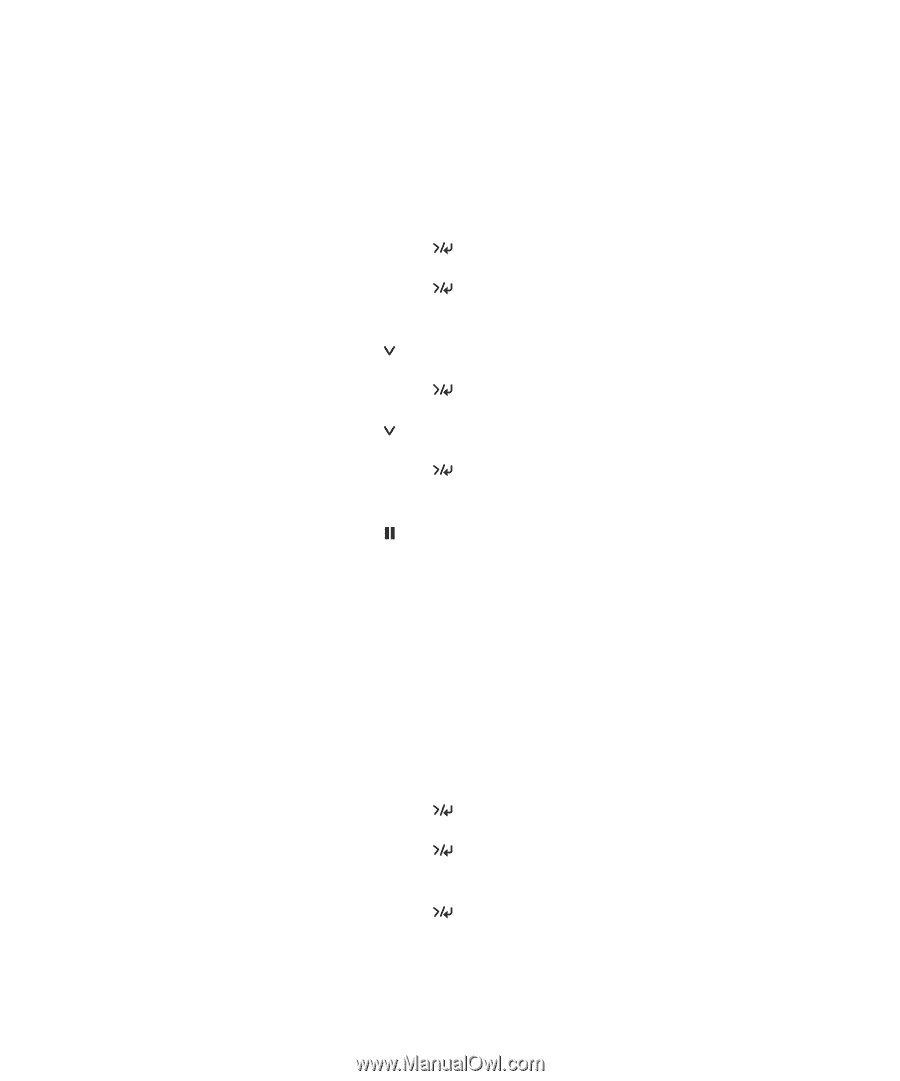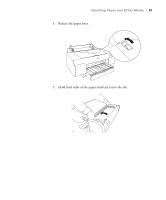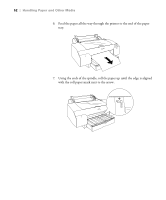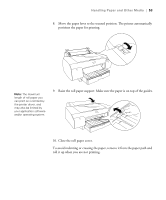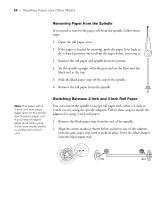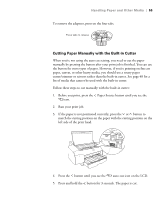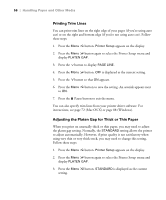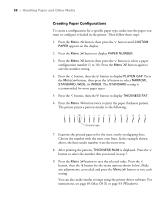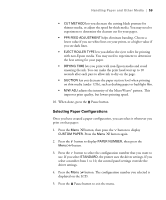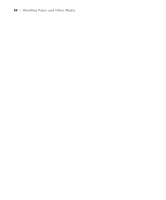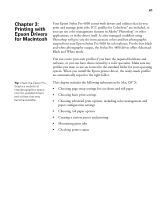Epson Stylus Pro 4800 Portrait Edition Printer Guide - Page 56
Printing Trim Lines, Adjusting the Platen Gap for Thick or Thin Paper, Pause button to exit the menu.
 |
View all Epson Stylus Pro 4800 Portrait Edition manuals
Add to My Manuals
Save this manual to your list of manuals |
Page 56 highlights
56 | Handling Paper and Other Media Printing Trim Lines You can print trim lines on the right edge of your pages (if you're using auto cut) or on the right and bottom edge (if you're not using auto cut). Follow these steps: 1. Press the Menu button. Printer Setup appears on the display. 2. Press the Menu button again to select the Printer Setup menu and display PLATEN GAP. 3. Press the button to display PAGE LINE. 4. Press the Menu button. OFF is displayed as the current setting. 5. Press the button so that ON appears. 6. Press the Menu button to save the setting. An asterisk appears next to ON. 7. Press the Pause button to exit the menu. You can also specify trim lines from your printer driver software. For instructions, see page 72 (Mac OS X) or page 88 (Windows). Adjusting the Platen Gap for Thick or Thin Paper When you print on unusually thick or thin paper, you may need to adjust the platen gap setting. Normally, the STANDARD setting allows the printer to adjust automatically. However, if print quality is not satisfactory when using very thin or very thick stock, you may need to change this setting. Follow these steps: 1. Press the Menu button. Printer Setup appears on the display. 2. Press the Menu button again to select the Printer Setup menu and display PLATEN GAP. 3. Press the Menu button. STANDARD is displayed as the current setting. 2-56