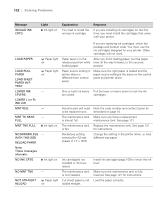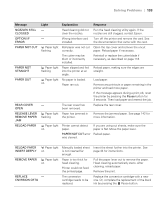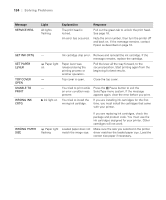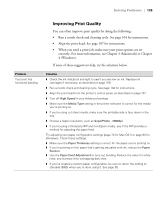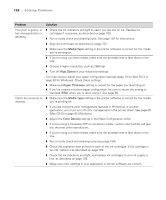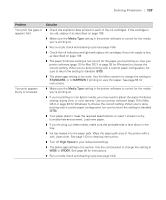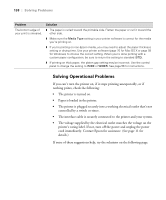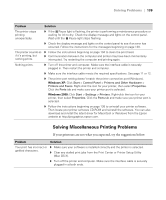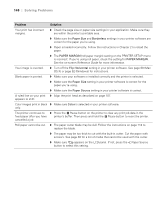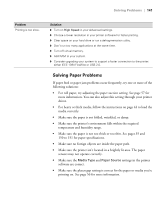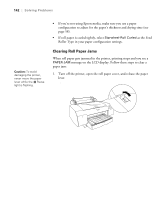Epson Stylus Pro 4800 Portrait Edition Printer Guide - Page 137
Media Type, STANDARD, NARROW, High Speed, WIDER, setting, drying time
 |
View all Epson Stylus Pro 4800 Portrait Edition manuals
Add to My Manuals
Save this manual to your list of manuals |
Page 137 highlights
Solving Problems | 137 Problem Your print has gaps or appears faint. Your print appears blurry or smeared. Solution ◗ Check the expiration date printed on each of the ink cartridges. If the cartridge is too old, replace it as described on page 109. ◗ Make sure the Media Type setting in the printer software is correct for the media you're printing on. ◗ Run a nozzle check and cleaning cycle (see page 104). ◗ Check the ink indicators and light and replace ink cartridges if your ink supply is low, as described on page 109. ◗ The paper thickness setting is not correct for the paper you're printing on. Use your printer software (page 70 for Mac OS X or page 93 for Windows) to choose the correct setting. When you're done printing with a custom paper configuration, be sure to return the setting to standard (STD). ◗ The platen gap setting is too wide. Use the Menu system to change the setting to STANDARD, or to NARROW if printing on very thin paper. See page 56 for instructions. ◗ Make sure the Media Type setting in the printer software is correct for the media you're printing on. ◗ If you're printing on non-Epson media, you may need to adjust the paper thickness setting, drying time, or color density. Use your printer software (page 70 for Mac OS X or page 93 for Windows) to choose the correct setting. When you're done printing with a custom paper configuration, be sure to return the setting to standard (STD). ◗ Your paper doesn't meet the required specifications or wasn't stored in a dry, humidity-free environment. Load new paper. ◗ If you're using cut sheet media, make sure the printable side is face down in the tray. ◗ Ink has leaked into the paper path. Wipe the paper path area of the printer with a soft, clean cloth. See page 123 for cleaning instructions. ◗ Turn off High Speed in your Advanced settings. ◗ The platen gap setting is too narrow. Use the control panel to change the setting to WIDE or WIDER. See page 56 for instructions. ◗ Run a nozzle check and cleaning cycle (see page 104). 6-137