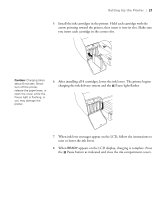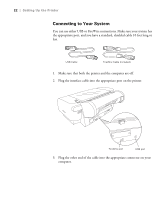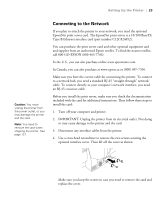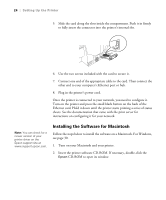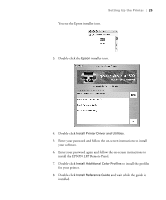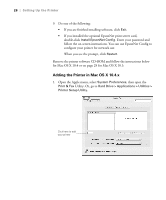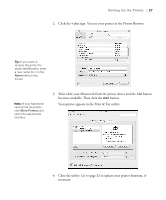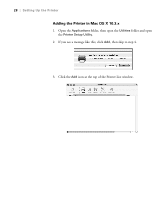Epson Stylus Pro 4800 Portrait Edition Printer Guide - Page 23
Connecting to the Network, Type B Ethernet interface card part number C12C824052.
 |
View all Epson Stylus Pro 4800 Portrait Edition manuals
Add to My Manuals
Save this manual to your list of manuals |
Page 23 highlights
Setting Up the Printer | 23 Caution: You must unplug the printer from the power outlet, or you may damage the printer and the card. Note: You need to remove the card when shipping the printer. See page 127. Connecting to the Network If you plan to attach the printer to your network, you need the optional EpsonNet print server card. The EpsonNet print server is a 10/100 BaseTX Type B Ethernet interface card (part number C12C824052). You can purchase the print server card and other optional equipment and and supplies from an authorized Epson reseller. To find the nearest reseller, call 800-GO-EPSON (800-463-7766). In the U.S., you can also purchase online www.epsonstore.com. In Canada, you can also purchase at www.epson.ca or (800) 807-7766. Make sure you have the correct cable for connecting the printer. To connect to a network hub, you need a standard RJ-45 "straight-through" network cable. To connect directly to your computer's network interface, you need an RJ-45 crossover cable. Before you install the print server, make sure you check the documentation included with the card for additional instructions. Then follow these steps to install the card: 1. Turn off your computer and printer. 2. IMPORTANT: Unplug the printer from its electrical outlet. Not doing so may cause damage to the printer and the card. 3. Disconnect any interface cables from the printer. 4. Use a cross-head screwdriver to remove the two screws securing the optional interface cover. Then lift off the cover as shown: Make sure you keep the screws in case you need to remove the card and replace the cover. 1-23