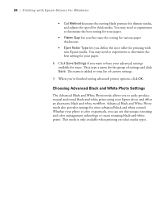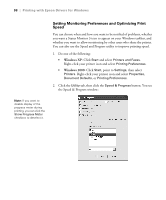Epson Stylus Pro 4800 Portrait Edition Printer Guide - Page 94
Choosing Advanced Black and White Photo Settings
 |
View all Epson Stylus Pro 4800 Portrait Edition manuals
Add to My Manuals
Save this manual to your list of manuals |
Page 94 highlights
94 | Printing with Epson Drivers for Windows • Cut Method decreases the cutting blade pressure for thinner media, and adjusts the speed for thick media. You may need to experiment to determine the best setting for your paper. • Platen Gap lets you fine-tune the setting for various paper thicknesses. • Eject Roller Type lets you define the eject roller for printing with non-Epson media. You may need to experiment to determine the best setting for your paper. 8. Click Save Settings if you want to have your advanced settings available for reuse. Then type a name for the group of settings and click Save. The name is added to your list of custom settings. 9. When you're finished setting advanced printer options, click OK. Choosing Advanced Black and White Photo Settings The Advanced Black and White Photo mode allows you to easily produce neutral and toned black-and-white prints using your Epson driver and offers an alternative black and white workflow. Advanced Black and White Photo mode also provides settings for more advanced black and white control. Whether your photo is color or grayscale, you can use this unique screening and color management technology to create stunning black-and-white prints. This mode is only available when printing on select media types. 4-94