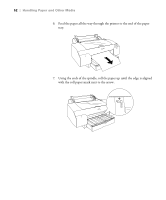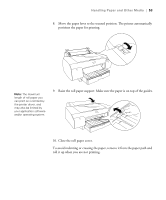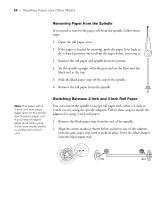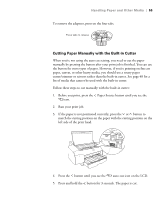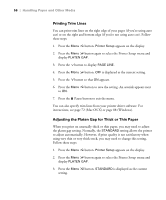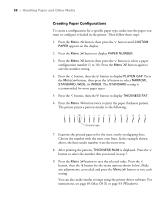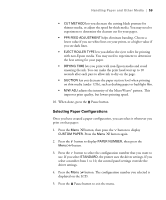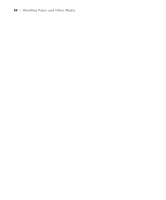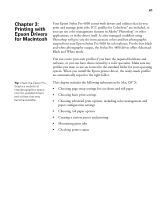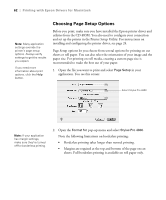Epson Stylus Pro 4800 Portrait Edition Printer Guide - Page 57
Optimizing the Settings for Your Paper
 |
View all Epson Stylus Pro 4800 Portrait Edition manuals
Add to My Manuals
Save this manual to your list of manuals |
Page 57 highlights
Handling Paper and Other Media | 57 Caution: To avoid damaging the printer, make sure you do not select the Narrow setting when you print on heavy media. 4. Use the and buttons to change the setting. (STANDARD is the default setting; you can also choose NARROW, WIDE, WIDER, or WIDEST.) 5. Press the Menu button to save the setting. An asterisk appears next to the selected setting. 6. Press the Pause button to exit the menu. If you've selected a non-standard platen gap, the letter N or W appears in the corner of the display to remind you of the narrow or wide setting. When you switch media, don't forget to change the setting back to STANDARD. If you're printing on non-Epson media, you may also need to create a paper configuration to optimize your results. See the following section for more information. Note: It's a good idea to keep a list describing your paper configurations. Optimizing the Settings for Your Paper When you choose a media type in your Epson printer software, the driver automatically determines the best settings for your paper. However, you may want to fine-tune how the printer handles various media-especially if you use non-Epson paper or a paper not supported by the driver. Use the paper configuration settings described below. If you're printing on unusually thick or thin paper, you may also need to adjust the platen gap; if so, you should do that first (see page 56). You can create a special configuration, or group of settings, for each paper type (up to ten types) and select the desired configuration whenever you print on a particular stock. 2-57