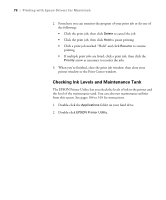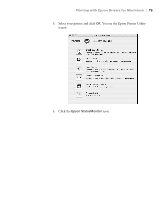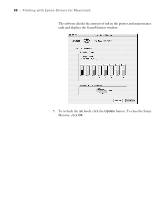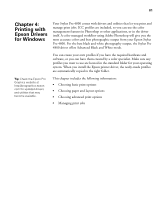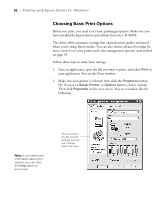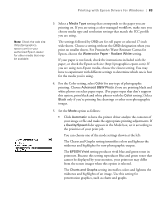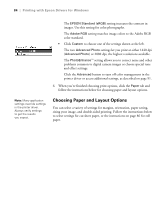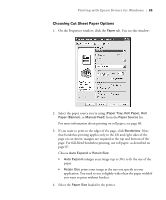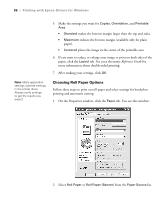Epson Stylus Pro 4800 Portrait Edition Printer Guide - Page 83
to have the printer driver analyze the contents
 |
View all Epson Stylus Pro 4800 Portrait Edition manuals
Add to My Manuals
Save this manual to your list of manuals |
Page 83 highlights
Printing with Epson Drivers for Windows | 83 Note: Check the web site (http://prographics. epson.com) or your authorized Epson dealer for other media that may be available. 3. Select a Media Type setting that corresponds to the paper you are printing on. If you are using a color-managed workflow, make sure you choose media type and resolution settings that match the ICC profile you are using. The settings followed by (250) are for roll paper or selected 17-inch wide sheets. Choose a setting without the (250) designation when you print on smaller sheets. For PremierArt Water Resistant Canvas for Epson, choose the Watercolor Paper - Radiant White setting. If your paper is not listed, check the instructions included with the paper, or check the Epson web site (http://prographics.epson.com). If you are using non-Epson media, choose the closest setting. You may have to experiment with different settings to determine which one is best for the media you're using. 4. For the Color setting, select Color for any type of photographic printing. Choose Advanced B&W Photo if you are printing black and white photos on select paper types. (For paper types that don't support this option, print black and white photos with the Color setting.) Select Black only if you're printing line drawings or other non-photographic images. 5. Set the Mode option as follows: • Click Automatic to have the printer driver analyze the contents of your image or file and make the appropriate printing adjustments. If a Quality/Speed slider appears in the Mode box, set it according to the priorities of your print job. You can choose one of the mode settings shown at the left: The Charts and Graphs setting intensifies colors and lightens the midtones and highlights for non-photographic output. The EPSON Vivid setting produces vivid blue and green tones in printouts. Because this setting reproduces blue and green tones that cannot be displayed by your monitor, your printouts may differ from the screen images when this option is selected. The Charts and Graphs setting intensifies colors and lightens the midtones and highlights of an image. Use this setting for presentation graphics, such as charts and graphs. 4-83