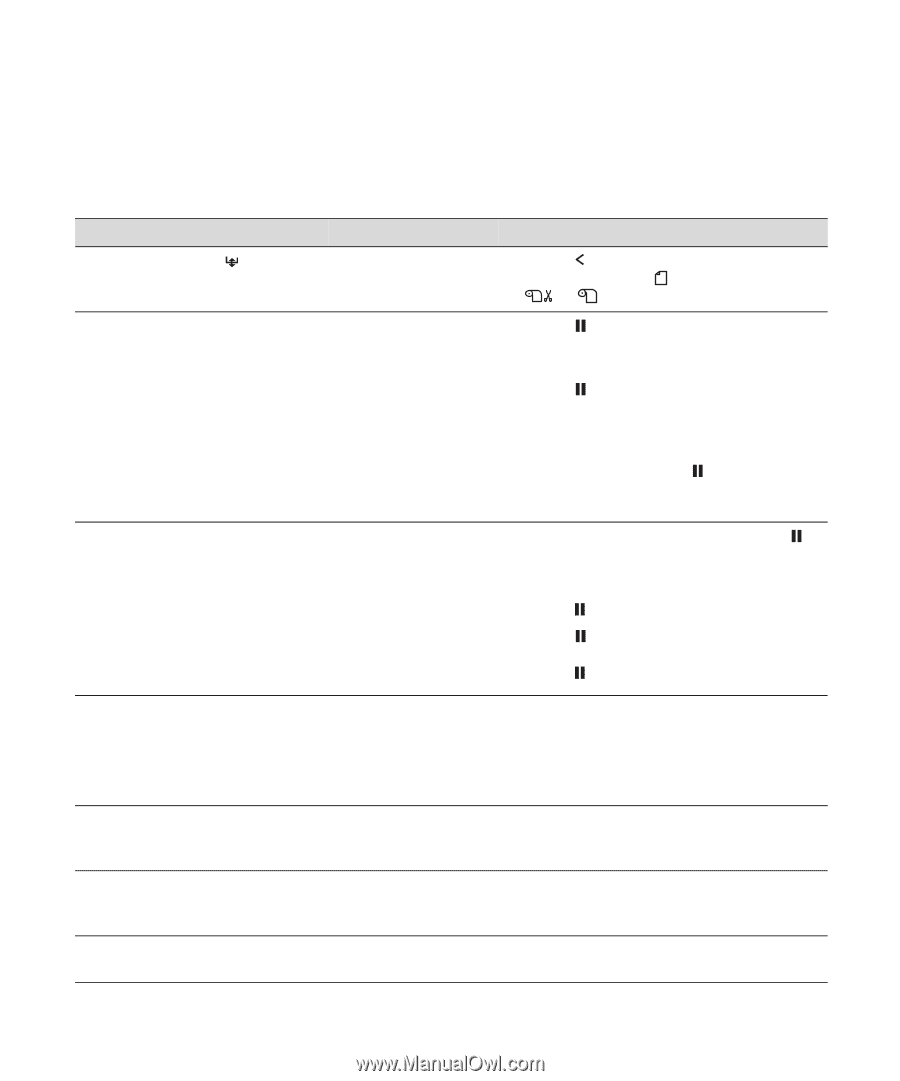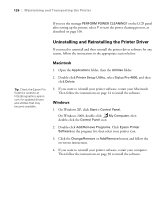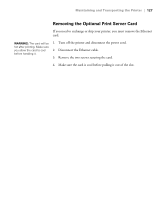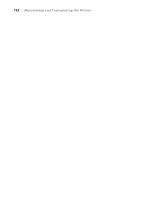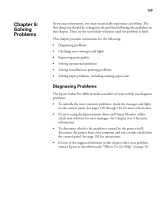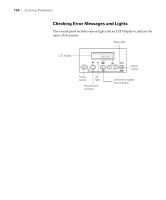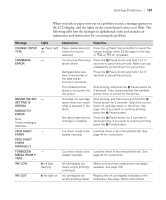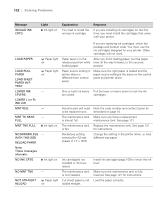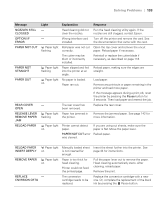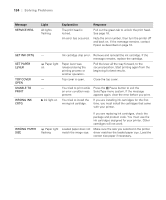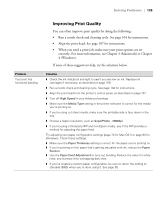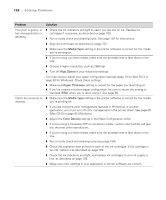Epson Stylus Pro 4800 Portrait Edition Printer Guide - Page 131
Solving Problems, following table lists the messages in alphabetical order and includes an
 |
View all Epson Stylus Pro 4800 Portrait Edition manuals
Add to My Manuals
Save this manual to your list of manuals |
Page 131 highlights
Solving Problems | 131 When your ink or paper runs out or a problem occurs, a message appears on the LCD display, and the lights on the control panel come on or flash. The following table lists the messages in alphabetical order and includes an explanation and instructions for correcting the problem. Message CHANGE PAPER TYPE COMMAND ERROR DRIVER INK SET SETTING IS WRONG MISMATCH ERROR Note: These messages alternate. FEED SHEET PAPER FEED SHEET PAPER MANUALLY FORBIDDEN MEDIA FROM P. TRAY INK LOW INK OUT Light Paper light on - - Explanation Paper loaded does not match the source selected. You're using the wrong printer driver. Damaged data was sent to the printer or the data has an incorrect command. The installed printer driver is not correct for the printer. The black ink cartridge option does not match what is selected in the driver Non-Epson genuine ink cartridge is installed. Response Press the Paper Source button to select the correct setting: either (for paper in the tray, or or for roll paper). Press the Pause button and hold it for 3 seconds to cancel the print job. Make sure you installed the correct driver for your printer. Press the Pause button and hold it for 3 seconds to cancel the print job. Stop printing, and press the Pause button for 3 seconds. Then make sure that the installed printer driver is correct for the printer. Stop printing, and then press and hold the Pause button for 3 seconds. Select the correct black ink cartridge option in the driver. See page 116. If you want to continue printing, press the Pause button. Press the Pause button for 3 seconds to cancel printing. If you want to continue printing, press the Pause button. - Cut sheet needs to be Load the sheet in the manual feed slot. See loaded manually. page 44 for instructions. - Cut sheet needs to be Load the sheet in the manual feed slot. See loaded manually. page 44 for instructions. B Ink light flashing B Ink light on Ink cartridge(s) are nearly empty (printing continues). Ink cartridge(s) are empty (printing stops). Make sure you have replacement cartridges available. See page 109. Replace the ink cartridge(s) indicated on the LCD panel. See page 109 for instructions. 6-131