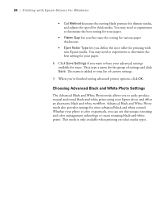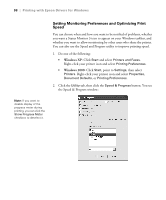Epson Stylus Pro 4800 Portrait Edition Printer Guide - Page 96
You can adjust the following settings
 |
View all Epson Stylus Pro 4800 Portrait Edition manuals
Add to My Manuals
Save this manual to your list of manuals |
Page 96 highlights
96 | Printing with Epson Drivers for Windows 4. You can adjust the following settings: • Color Toning: Allows you to add tone (hue) to your black and white output. The default is Neutral, which will provide you with a neutral tonal scale print. You can also choose other popular presets such as Cool, Warm, and Sepia. Note that the presets will affect the target found in the Tone Color Circle. • Tone: Allows you to easily change the entire tonal scale of your black and white output. While Darker is the default setting, you may see better results if you choose Dark. • Brightness: Adjusts the overall lightness and darkness of your image. • Contrast: Adjusts the difference between the light and dark areas of your image. • Shadow and Highlight Tonality: Allows you to control tonality only in the shadow or highlight areas of your image. • Max Optical Density: Adjusts the overall density or focus of the print. Create a soft focus print by setting the density to lower. • Highlight Point Shift: If your image is prone to gloss differential, checking Highlight Point Shift will help to reduce gloss differential by adding density to the highlights of your image. • Tone Color Circle: Click on any portion of this color wheel or enter corresponding values to customize the tone (hue) to add to your black and white print. The closer you select to the edge of the wheel, the more color you will add to your black and white print. • Preview: Approximates the image tone based on your settings. Please note this preview will always be of the same image and is not color managed. It is just to be used to give you a level of feedback as you make changes. 4-96