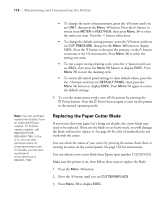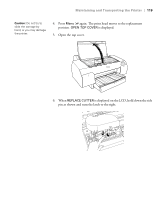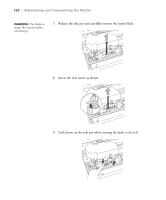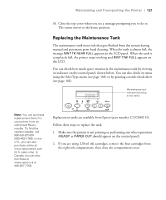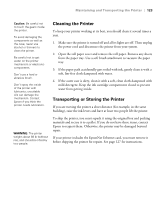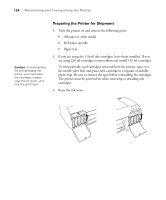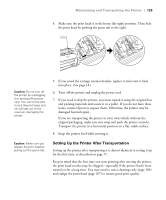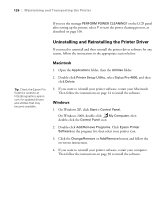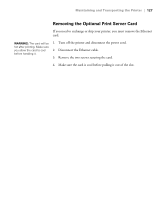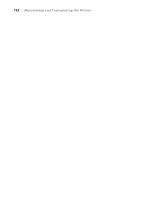Epson Stylus Pro 4800 Portrait Edition Printer Guide - Page 123
Cleaning the Printer, Transporting or Storing the Printer
 |
View all Epson Stylus Pro 4800 Portrait Edition manuals
Add to My Manuals
Save this manual to your list of manuals |
Page 123 highlights
Maintaining and Transporting the Printer | 123 Caution: Be careful not to touch the gears inside the printer. To avoid damaging the components as well as the case, never use alcohol or thinners to clean the printer. Be careful not to get water on the printer mechanism or electronic components. Don't use a hard or abrasive brush. Don't spray the inside of the printer with lubricants; unsuitable oils can damage the mechanism. Contact Epson if you think the printer needs lubrication. Cleaning the Printer To keep your printer working at its best, you should clean it several times a year. 1. Make sure the printer is turned off and all its lights are off. Then unplug the power cord and disconnect the printer from your system. 2. Open the roll paper cover and remove the roll paper. Remove any sheets from the paper tray. Use a soft brush attachment to vacuum the paper tray. 3. If the paper path accidentally gets soiled with ink, gently clean it with a soft, lint-free cloth dampened with water. 4. If the outer case is dirty, clean it with a soft, clean cloth dampened with mild detergent. Keep the ink cartridge compartment closed to prevent water from getting inside. Transporting or Storing the Printer If you are moving the printer a short distance (for example, in the same building), raise the ink levers and have at least two people lift the printer. WARNING: The printer weighs about 88 lb (without ink), and should be lifted by two people. To ship the printer, you must repack it using the original box and packing materials and secure it to a pallet. If you do not have these items, contact Epson to request them. Otherwise, the printer may be damaged beyond repair. If your printer includes the EpsonNet Ethernet card, you must remove it before shipping the printer for repairs. See page 127 for instructions. 5-123