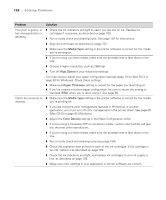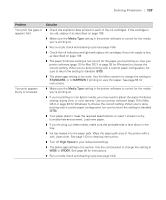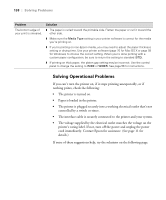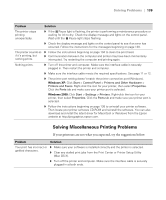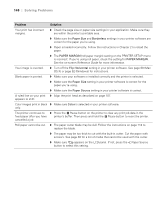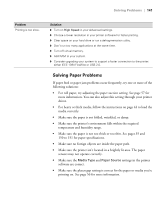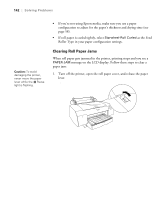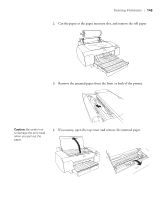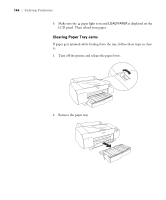Epson Stylus Pro 4800 Portrait Edition Printer Guide - Page 141
Solving Paper Problems, Make sure the printer isn't located in a brightly lit area. The paper
 |
View all Epson Stylus Pro 4800 Portrait Edition manuals
Add to My Manuals
Save this manual to your list of manuals |
Page 141 highlights
Solving Problems | 141 Problem Printing is too slow. Solution ◗ Turn on High Speed in your Advanced settings. ◗ Choose a lower resolution in your printer software for faster printing. ◗ Clear space on your hard drive or run a defragmentation utility. ◗ Don't run too many applications at the same time. ◗ Turn off virtual memory. ◗ Add RAM to your system. ◗ Consider upgrading your system to support a faster connection to the printer: either IEEE 1394 FireWire or USB 2.0. Solving Paper Problems If paper feed or paper jam problems occur frequently, try one or more of the following solutions: • For roll paper, try adjusting the paper suction setting. See page 57 for more information. You can also adjust this setting through your printer driver. • For heavy or thick media, follow the instructions on page 44 to load the media correctly. • Make sure the paper is not folded, wrinkled, or damp. • Make sure the printer's environment falls within the required temperature and humidity range. • Make sure the paper is not too thick or too thin. See pages 35 and 150 to 151 for paper specifications. • Make sure no foreign objects are inside the paper path. • Make sure the printer isn't located in a brightly lit area. The paper sensors may not operate correctly. • Make sure the Media Type and Paper Source settings in the printer software are correct. • Make sure the platen gap setting is correct for the paper or media you're printing on. See page 56 for more information. 6-141