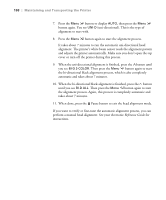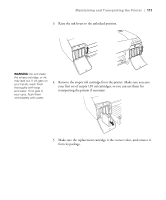Epson Stylus Pro 4800 Portrait Edition Printer Guide - Page 106
Running a Power Cleaning Cycle
 |
View all Epson Stylus Pro 4800 Portrait Edition manuals
Add to My Manuals
Save this manual to your list of manuals |
Page 106 highlights
106 | Maintaining and Transporting the Printer 5. Examine the nozzle check pattern to make sure it has no gaps or lines. • If the printout looks okay as shown below, you're done. Click Finish. • If you see any gaps as shown below, click Clean to clean the print head and follow the on-screen instructions. Caution: Don't run a cleaning cycle while thick media is loaded in the printer. 6. If the nozzles do not clear after a few cleaning cycles, run a Power Cleaning Cycle, as described in the next section. Running a Power Cleaning Cycle You can run a power cleaning cycle from the control panel if the normal cleaning process is not sufficient to clear the nozzles. However, the power cycle uses a large quantity of ink, so it is recommended only as a last resort. The cartridges need to be at least 50% full to use power cleaning. You may need to replace a low cartridge to run the cleaning cycle. After cleaning, you can reinsert the old cartridge. 1. Print a nozzle check to make sure the print head needs cleaning, as described on page 102. 2. Make sure the printer is ready and the red B ink light on the printer's LCD panel is not on or flashing. 3. Press the Menu button. 4. Press the button until you see MAINTENANCE, then press Menu . 5. Press the button until you see PWR CLEANING, then press Menu . Press Menu again to start the power cleaning. 6. Follow the instructions on the LCD panel to raise or lower the ink levers. 5-106