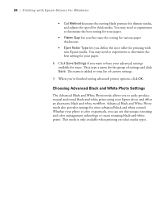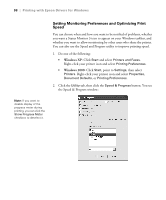Epson Stylus Pro 4800 Portrait Edition Printer Guide - Page 97
Managing Print Jobs, Using the Progress Meter
 |
View all Epson Stylus Pro 4800 Portrait Edition manuals
Add to My Manuals
Save this manual to your list of manuals |
Page 97 highlights
Printing with Epson Drivers for Windows | 97 Managing Print Jobs Your printer comes with several utilities that let you check on your print jobs and cancel, pause, or restart them. The Progress Meter opens each time you send a print job. Status Monitor 3, which appears on the taskbar when you print, lets you check the printer's status and monitor print jobs. Using the Progress Meter After you send a print job, the Progress Meter window appears: Click to cancel Click to pause/resume printing May not appear if you are printing over a network Click for more details on the displayed printing tip You can use the buttons to cancel, pause, or restart your print job. You also see how much ink you have left and view printing tips. If you don't want the Progress Meter to appear, you can turn it off. See page 99 for instructions. 4-97