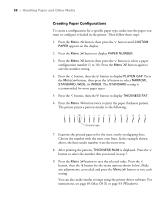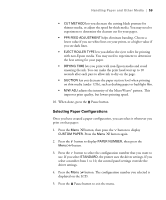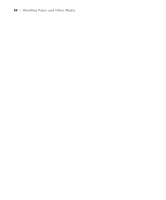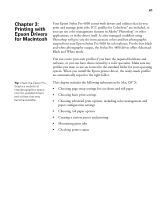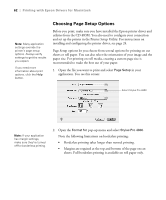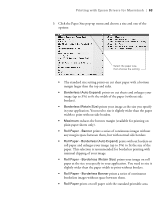Epson Stylus Pro 4800 Portrait Edition Printer Guide - Page 62
Choosing Setup Options, Printing with Epson Drivers for Macintosh
 |
View all Epson Stylus Pro 4800 Portrait Edition manuals
Add to My Manuals
Save this manual to your list of manuals |
Page 62 highlights
62 | Printing with Epson Drivers for Macintosh Note: Many application settings override the printer's page setup options. Always verify settings to get the results you expect. If you need more information about print options, click the Help button. Choosing Page Setup Options Before you print, make sure you have installed the Epson printer driver and utilities from the CD-ROM. You also need to configure your connection and set up the printer in the Printer Setup Utility. For instructions on installing and configuring the printer driver, see page 24. Page Setup options let you choose from several options for printing on cut sheets or roll paper. You can also select the orientation of your image and the paper size. For printing on roll media, creating a custom page size is recommended to make the best use of your paper. 1. Open the file you want to print and select Page Setup in your application. You see this screen: Select Stylus Pro 4800 Note: If your application has margin settings, make sure they're turned off for borderless printing. 2. Open the Format for pop-up menu and select Stylus Pro 4800. Note the following limitations on borderless printing: • Borderless printing takes longer than normal printing. • Margins are required at the top and bottom of the page on cut sheets. Full borderless printing is available on roll paper only. 3-62