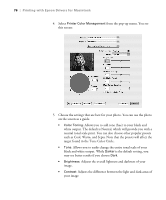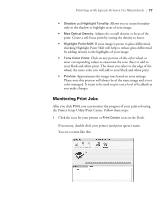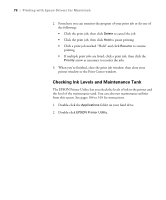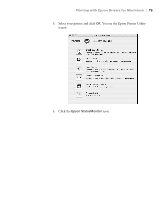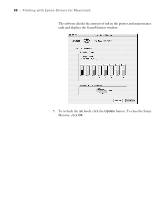Epson Stylus Pro 4800 Portrait Edition Printer Guide - Page 75
Choosing Advanced Black and White Photo Settings
 |
View all Epson Stylus Pro 4800 Portrait Edition manuals
Add to My Manuals
Save this manual to your list of manuals |
Page 75 highlights
Printing with Epson Drivers for Macintosh | 75 Note: If you are printing from Photoshop, make sure you turn off color management when using Advanced Black and White mode. There are no profiles associated with this screening and color management technology. Choosing Advanced Black and White Photo Settings The Advanced Black and White Photo mode allows you to easily produce neutral and toned black-and-white prints using your Epson driver and offers an alternative black and white workflow. Advanced Black and White Photo mode also provides settings for more advanced black and white control. Whether your photo is color or grayscale, you can use this unique screening and color management technology to create stunning black-and-white prints. This mode is only available when printing on select media types. 1. Select Print Settings from the pop-up menu. You see this screen: 2. Choose the Media Type setting for the paper you have loaded in the printer. 3. Choose Advanced B&W Photo for the Color setting. Uncheck High Speed for the best quality. 3-75