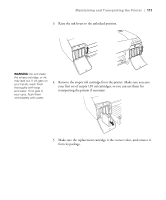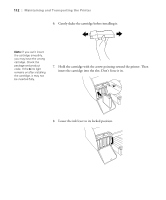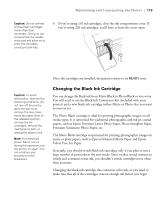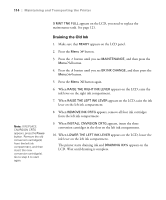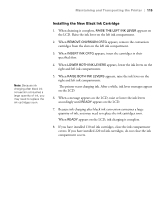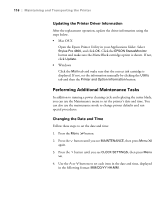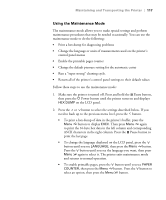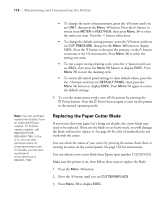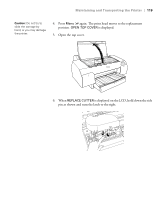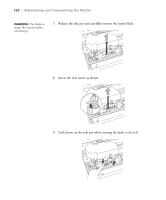Epson Stylus Pro 4800 Portrait Edition Printer Guide - Page 115
Installing the New Black Ink Cartridge, accordingly until
 |
View all Epson Stylus Pro 4800 Portrait Edition manuals
Add to My Manuals
Save this manual to your list of manuals |
Page 115 highlights
Maintaining and Transporting the Printer | 115 Note: Because ink charging after black ink conversion consumes a large quantity of ink, you may need to replace the ink cartridges soon. Installing the New Black Ink Cartridge 1. When draining is complete, RAISE THE LEFT INK LEVER appears on the LCD. Raise the ink lever on the left ink compartment. 2. When REMOVE CNVRSION CRTG appears, remove the conversion cartridges from the slots on the left ink compartment. 3. When INSERT INK CRTG appears, insert the cartridges in their specified slots. 4. When LOWER BOTH INK LEVERS appears, lower the ink levers on the right and left ink compartments. 5. When RAISE BOTH INK LEVERS appears, raise the ink lever on the right and left ink compartments. The printer starts charging ink. After a while, ink lever messages appear on the LCD. 6. When a message appears on the LCD, raise or lower the ink levers accordingly until READY appears on the LCD. 7. Because ink charging after black ink conversion consumes a large quantity of ink, you may need to replace the ink cartridges soon. When READY appears on the LCD, ink charging is complete. 8. If you have installed 110 ml ink cartridges, close the ink compartment covers. If you have installed 220 ml ink cartridges, do not close the ink compartment covers. 5-115