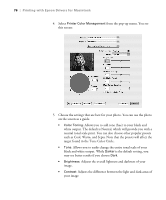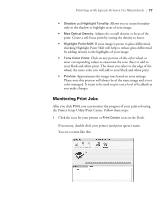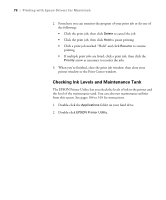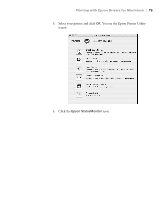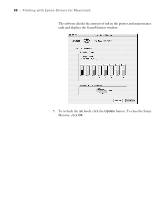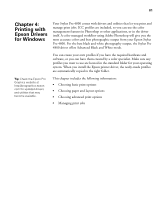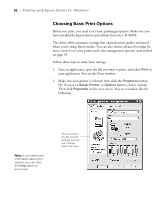Epson Stylus Pro 4800 Portrait Edition Printer Guide - Page 77
Monitoring Print Jobs, the Printer Setup Utility/Print Center. Follow these steps
 |
View all Epson Stylus Pro 4800 Portrait Edition manuals
Add to My Manuals
Save this manual to your list of manuals |
Page 77 highlights
Printing with Epson Drivers for Macintosh | 77 • Shadow and Highlight Tonality: Allows you to control tonality only in the shadow or highlight areas of your image. • Max Optical Density: Adjusts the overall density or focus of the print. Create a soft focus print by setting the density to lower. • Highlight Point Shift: If your image is prone to gloss differential, checking Highlight Point Shift will help to reduce gloss differential by adding density to the highlights of your image. • Tone Color Circle: Click on any portion of this color wheel or enter corresponding values to customize the tone (hue) to add to your black and white print. The closer you select to the edge of the wheel, the more color you will add to your black and white print. • Preview: Approximates the image tone based on your settings. Please note this preview will always be of the same image and is not color managed. It is just to be used to give you a level of feedback as you make changes. Monitoring Print Jobs After you click Print, you can monitor the progress of your print job using the Printer Setup Utility/Print Center. Follow these steps: 1. Click the icon for your printer or Print Center icon on the Dock. If necessary, double-click your printer (and print queue) name. You see a screen like this: 3-77