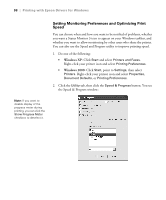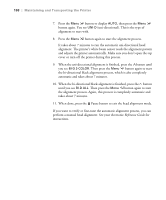Epson Stylus Pro 4800 Portrait Edition Printer Guide - Page 103
Viewing Status Information, Maintaining and Transporting the Printer
 |
View all Epson Stylus Pro 4800 Portrait Edition manuals
Add to My Manuals
Save this manual to your list of manuals |
Page 103 highlights
Maintaining and Transporting the Printer | 103 Note: Some status information is a projection based on the last print made. Viewing Status Information To view printer status information instead of printing it, follow these steps: 1. Press the Menu button. You see PRINTER SETUP. 2. Press the button until you see PRINTER STATUS, then press Menu . You see VERSION. 3. Do one of the following: • To check the firmware version, press Menu again. When done, press the button. • To check the number of pages that can be printed with each ink cartridge, press until you see PRINTABLE PG, then press Menu . When done, press the button. This option must be enabled by using the maintenance mode on the printer's control panel. See page 117 for instructions. • To check the amount of ink left, press until you see INK LEFT, then press Menu . The status of the first cartridge (MK, or matte black) is displayed, using the E*****F symbols described above. Continue pressing to see the status of the remaining cartridges. When done, press the button. • To check how much of the maintenance tank has been used, press until you see MAINT TANK, then press Menu . The status of the tank is displayed, using the E*****F symbols described above. When done, press the button. • To check the amount of ink used (in milliliters) and paper used (in square meters), press until you see USAGE COUNT, then press Menu . Clear this setting with the USE COUNT CLR option. You can change the units of measurement from meters to inches and feet by using the maintenance mode on the printer's control panel. See page 117 for instructions. 5-103