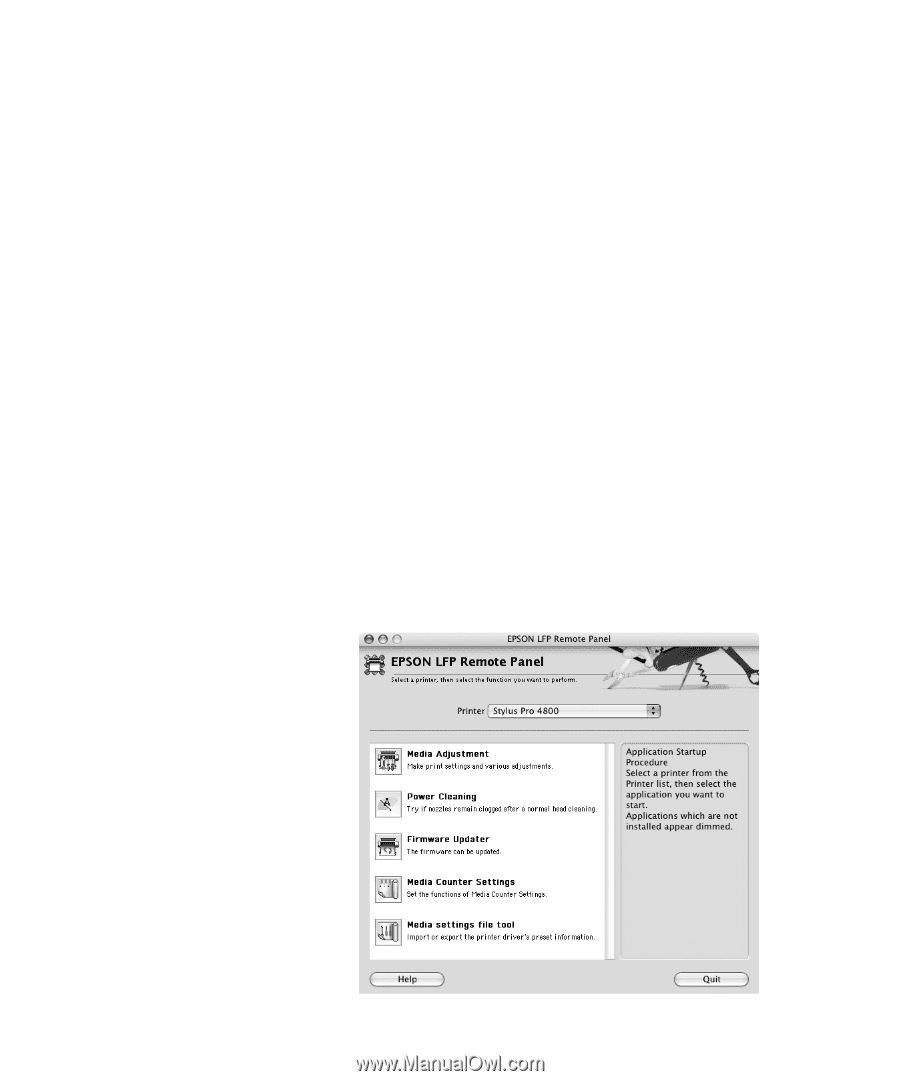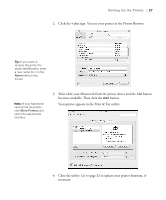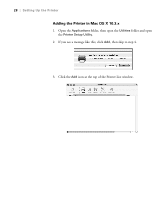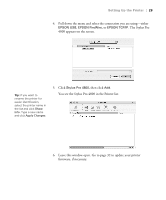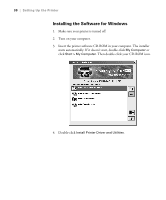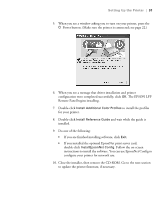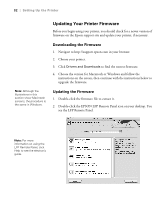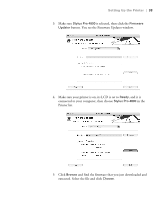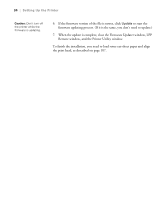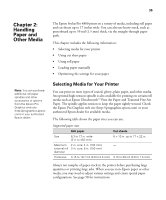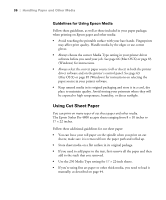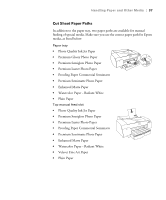Epson Stylus Pro 4800 Portrait Edition Printer Guide - Page 32
Updating Your Printer Firmware, Downloading the Firmware
 |
View all Epson Stylus Pro 4800 Portrait Edition manuals
Add to My Manuals
Save this manual to your list of manuals |
Page 32 highlights
32 | Setting Up the Printer Updating Your Printer Firmware Before you begin using your printer, you should check for a newer version of firmware on the Epson support site and update your printer, if necessary. Downloading the Firmware 1. Navigate to http://support.epson.com in your browser. 2. Choose your printer. 3. Click Drivers and Downloads to find the newest firmware. 4. Choose the version for Macintosh or Windows and follow the instructions on the screen, then continue with the instructions below to upgrade the firmware. Note: Although the illustrations in this section show Macintosh screens, the procedure is the same in Windows. Updating the Firmware 1. Double-click the firmware file to extract it. 2. Double-click the EPSON LFP Remote Panel icon on your desktop. You see the LFP Remote Panel. Note: For more information on using the LFP Remote Panel, click Help to see the electronic guide. 1-32