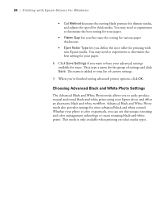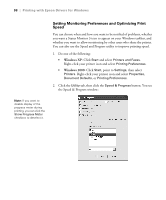Epson Stylus Pro 4800 Portrait Edition Printer Guide - Page 98
Setting Monitoring Preferences and Optimizing Print Speed, Windows XP, Windows 2000
 |
View all Epson Stylus Pro 4800 Portrait Edition manuals
Add to My Manuals
Save this manual to your list of manuals |
Page 98 highlights
98 | Printing with Epson Drivers for Windows Setting Monitoring Preferences and Optimizing Print Speed You can choose when and how you want to be notified of problems, whether you want a Status Monitor 3 icon to appear on your Windows taskbar, and whether you want to allow monitoring by other users who share the printer. You can also use the Speed and Progress utility to improve printing speed. 1. Do one of the following: • Windows XP: Click Start and select Printers and Faxes. Right-click your printer icon and select Printing Preferences. • Windows 2000: Click Start, point to Settings, then select Printers. Right-click your printer icon and select Properties, Document Defaults, or Printing Preferences. 2. Click the Utility tab, then click the Speed & Progress button. You see the Speed & Progress window: Note: If you want to disable display of the progress meter during printing, you can click the Show Progress Meter checkbox to deselect it. 4-98